I have been thinking about Nakivo a lot for the past week. I mean, this guys are pretty amazing. When they launched their first B&R version, they dared to use a web-based interface. They soon caught up with competition on a feature per feature level and with version 6, improved Synology support and added support for Amazon Web Services. Why Synology? You can save a lot of money by using a cheap NAS, plus you can have a “hardware backup appliance” for peanuts. Why AWS? It’s one of the best and most popular cloud solutions. You can read more about Nakivo B&R version 6 in my review.
One of the features that made me really excited in version 6 was AWS support. Public cloud is a real thing and I think that more and more companies are using at least, some of their infrastructure in the cloud. Also, don’t forget about the startups. By using the cloud services, you don’t have to buy expensive servers and rent expensive infrastructure. Amazon is one of the first and one of the most popular cloud providers. No wonder Nakivo added support for AWS. Going to the cloud is easy, what about the backup? How and where will you backup your precious data?
Nakivo AWS backup
Did you know that there are many companies that use Amazon infrastructure as a base for their business? One example is Dropbox. Another company which uses Amazon is Pagely which is offering reliable web hosting on Amazon infrastructure. There are many other companies which host partly or entirely on AWS. One thing is certain, if you have servers in the cloud, you have to provide a backup just as well.
How do you get started with Nakivo backup? It’s much more simple than you think. You can find Nakivo in the Amazon marketplace. Before you deploy the appliance you have to decide about the pricing. Amazon offers many EC2 Instances types which range from just 0.013 per hour to 0.21 per hour or more. A difference in EC2 type is a number of cores, RAM size and network speed.
You can deploy Nakivo Backup on a low-end T2 micro plan, but you can opt-in for more expensive instance, giving you an option to backup your infrastructure faster.
To deploy Nakivo on AWS you have to visit Amazon Marketplace. Under the search box, just type Nakivo and click on it. You will see a product information along with Pricing information for the regions and instance type. Once you select an instance you can start with deployment by clicking on Continue button.
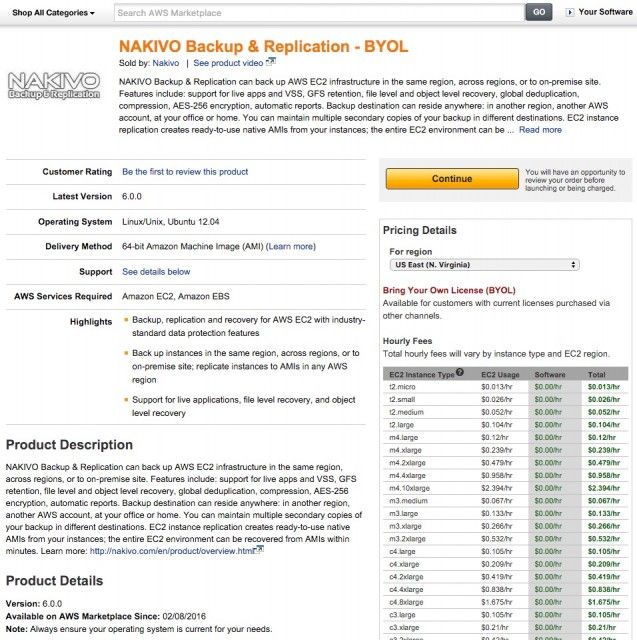
When you start an instance you will receive a message that your Nakivo AWS edition is being deployed and will soon be ready for the use.
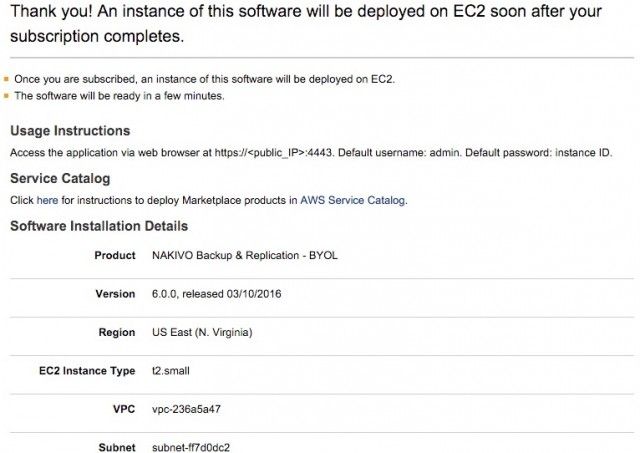
Once you start your backup appliance, you will be greeted with the familiar login screen. The only difference compared to running Nakivo on a local infrastructure will be the password which by default is your instance ID number.
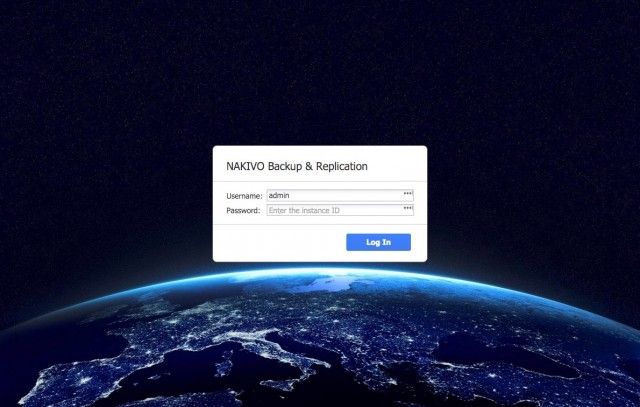
Comparing setup experience with on-premises installation is almost the same. First you have to Inventory your infrastructure.
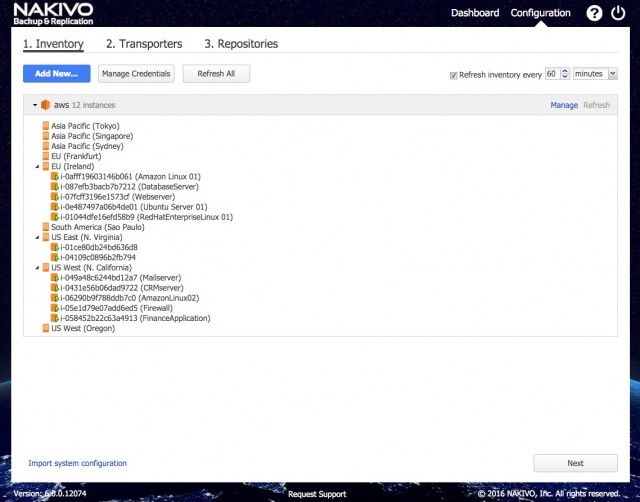
Then you have to add Transporters which will take care of transporting your backup from data center to your desired location. If you use multiple data centers, you have to deploy Nakivo appliance in every region where you want to store or perform the backup. What I like here is that you can set up a new appliance directly from Deploy New Transporter option. You can select a Region, Instance type and you can also choose to automatically configure VPC for the transporter. That means that you will save some time by setting up a transporter appliance directly from Nakivo web interface.
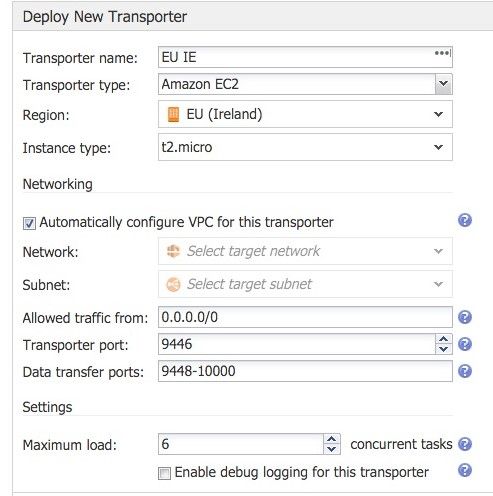
And at the end, you have to add a repository. This is the final configuration you have to perform.
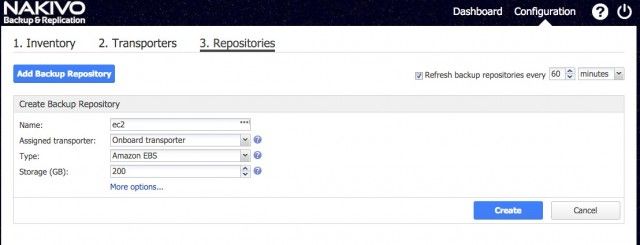
After you complete a 5-minute configuration, you are ready to start your AWS backup. You have the option to create a backup or replication job for your servers.
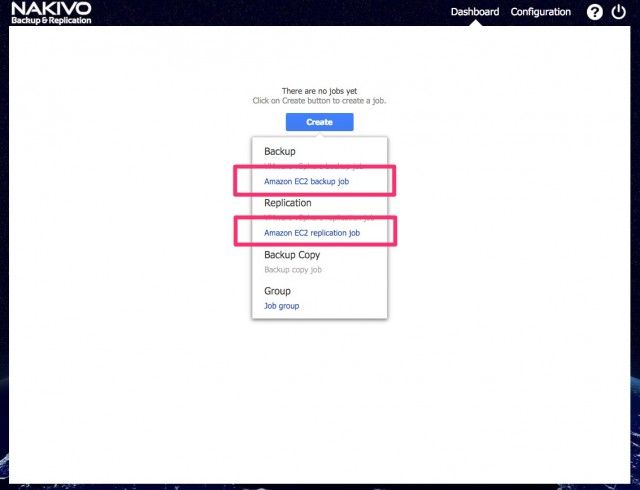
When you start a backup or a replication job, you will see job information on the Dashboard. You will see running time, size, speed and transferred data size in GB. Pretty awesome.
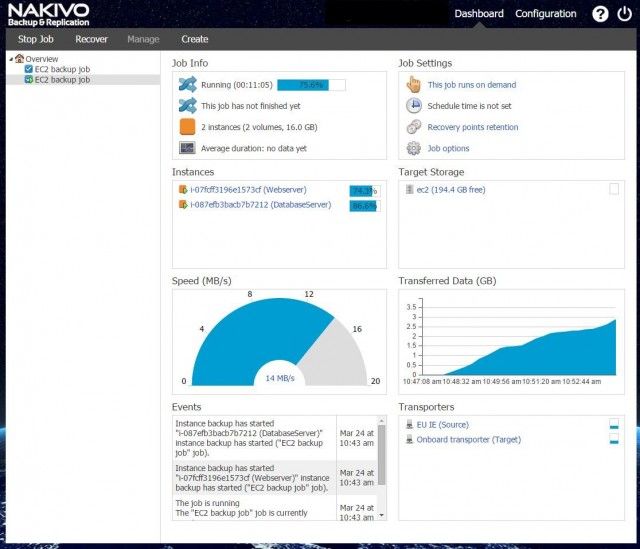
As you can see, using Nakivo in the cloud is almost the same as using it on the local infrastructure. The same intuitive interface and the same features.
How to restore your data in the cloud?
What about recovery? How do your restore your EC2 instances? How do you restore your data? Again, I have to disappoint you. The process is exactly the same as is recovering data on the local infrastructure. When you click on a Recover option in the menu, you will have the option to recover individual files, Microsoft Active Directory objects or Microsoft Exchange objects. You can also perform a Full Recovery where you recover a complete instance.
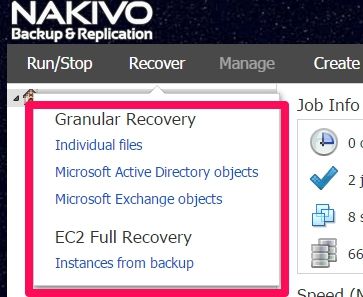
Recovery of individual files in the cloud is the same as performing the same action on the local infrastructure.
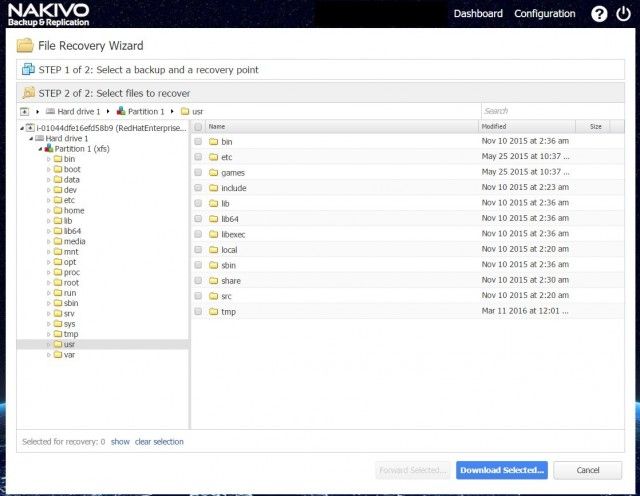
And should you need to recover a full instance you will have the option to choose a target region.
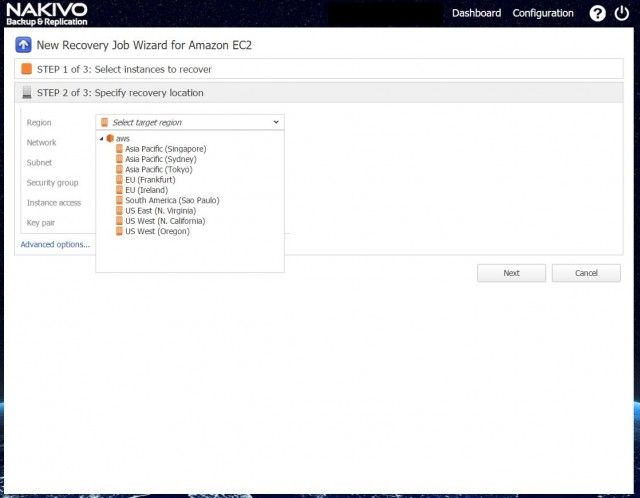
Nakivo local advantage
Imagine you have a problem with billing. For whatever reason, payment can not be processed. Let say that your AWS account gets suspended. How do you get hold of your data?
My favorite answer – by restoring from the local backup which is run from the Synology device. The best part of Nakivo backup is that you can use your local infrastructure for the additional layer of security. Startups who are using a cloud for their infrastructure don’t usually have a dedicated server room with a dedicated server and a storage to store their backup. But they could add inexpensive Synology as an additional layer of protection. Synology NAS draws little power and you can place it anywhere.
Let’s take a look, how you can easily add Amazon cloud as an option in Nakivo to your existing local infrastructure.
First, you have to use Inventory to add your Amazon Web services to Nakivo Backup and Replication.
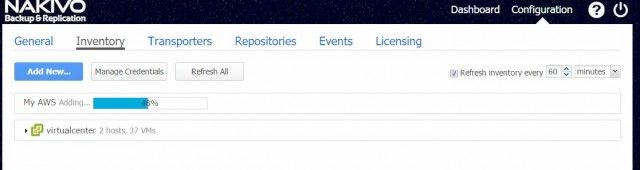
When you configure a backup Job, you have to select your local Backup repository.
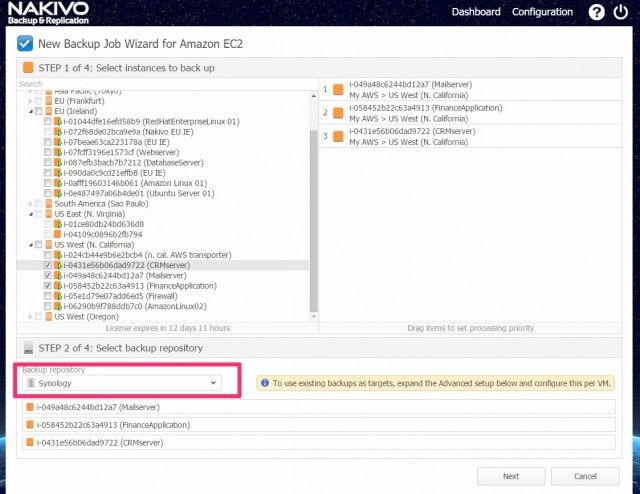
Once the backup is started you can review job status in the Dashboard.
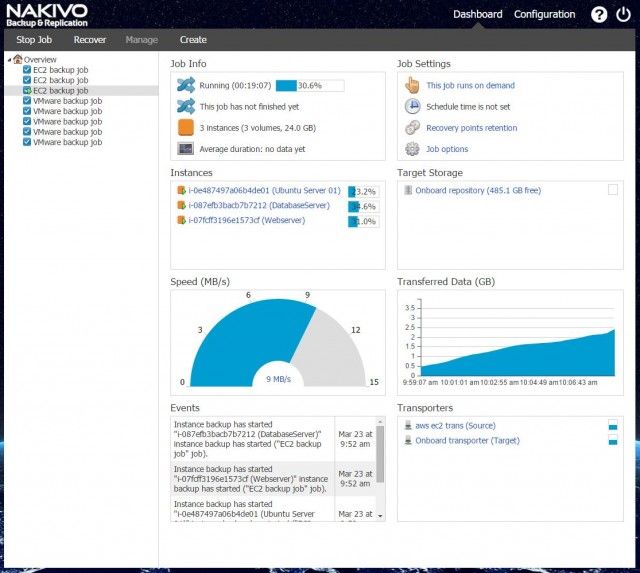
If you use Nakivo to backup AWS instances in the cloud then the best practice is to create a backup Copy Job which will transfer a copy of the backup to the local infrastructure once a backup is completed. That way, you can have a backup in the second Amazon data center and as the additional layer of protection – on your local infrastructure as well.
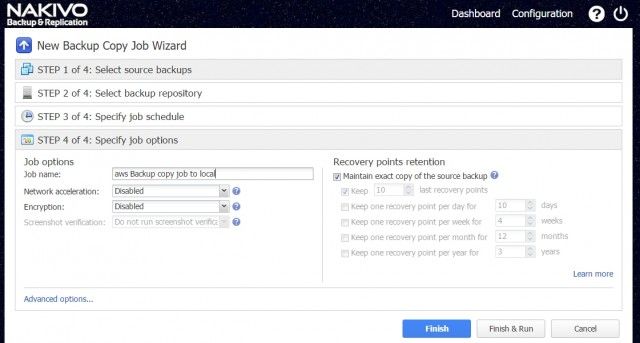
Conclusion
Backing up your servers on Amazon cloud has never been easier. If you use Nakivo to backup your environment on VMware infrastructure you will feel right at home. If you never used Nakivo before and need a backup solution for the Amazon cloud, then you will need about 5 minutes to understand how to system works. Five minutes is all it takes, trust me.
I think that Nakivo was wise to add support for Amazon Web Services. Ease of use, reliability, speed and backup to local infrastructure make Nakivo my first choice for AWS backup. Well done. More information on Nakivo AWS website, you can also visit the product page on Amazon marketplace.


Leave a Reply