There are many ways to host a website. In case of WordPress there are 4 options. Shared hosting is the most popular option.For $4-$7 you are able to host several websites, part of the deal is also a free domain.
Premium WordPress hosting is a new generation of hosting. It’s optimized with latest technologies to make the best experience for WordPress sites. It’s much more expensive compared to regular shared plan. Prices start at $20 and quickly got to $100 even $250, depending on number of visitors.
VPS hosting is a standard VPS hosting, you get a virtual private server which you have to configure. In the past prices were very expensive, but have been reduced a lot, mainly due to DigitaOcean.
Last option is called Managed VPS. Unlike normal VPS, VPS is managed by the company. Server is pre-configured and monitored by the hosting company. You get access to cPanel and for end user it feels like a normal hosting they are used to. Prices start from $30.
Digitalocean review
Digitalocean is a pioneer in VPS hosting. Not because they were the first. 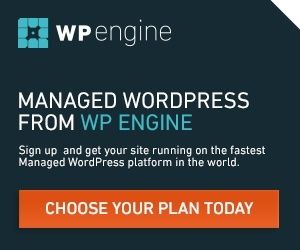 Also not because they are the best. They are a pioneer because they made it affordable. In the past, VPS was very expensive no matter the company. But because Digitalocean drove down the prices, plus all VPS servers had SSD drives as a standard. SSD drives in a cheap, standard plan were considered a revolution. You can have a decent server for $5 or $10 which can be a great alternatives for hosting your own website. They also made it possible for next generation of WordPress optimized companies to start with their business model.
Also not because they are the best. They are a pioneer because they made it affordable. In the past, VPS was very expensive no matter the company. But because Digitalocean drove down the prices, plus all VPS servers had SSD drives as a standard. SSD drives in a cheap, standard plan were considered a revolution. You can have a decent server for $5 or $10 which can be a great alternatives for hosting your own website. They also made it possible for next generation of WordPress optimized companies to start with their business model.
Why I moved to Digitalocean and never looked back
Problem with majority of web hosting companies:
- Downtime (your site will experience a lot more downtime than is industry standard)
- Slow first byte (when testing on Google page speed, it’s one of the factors for web speed)
- ”Unlimited” account get’s limited with the first sign of high traffic (sometimes disabling your account until you upgrade)
- When facing a problem, support will always tell you that it’s your plugins causing problems
- slow and / or bad support
VPS vs Shared Hosting question
Digitalocean is a VPS provider. VPS = Virtual Private Server. With VPS you have complete control over the server. You have to install and set up your web server. While this idea seems daunting, there are simple ways to set up it, easy to use and easy to maintain environment.
There are two types of users: Tinkerers and Creators. Tinkerer would like to know what makes a server tick. They will learn terminal and Linux commands, set up complete web server and enjoy doing it. Creators on the other hand like to do what they like to most, create great content, affiliate sites, web shops and so on. Would you assume that everyone will set up VPS and move their site to environment where they have to keep an eye on the server as well?
One of the best assets of Digitalocean are tutorials which cover every aspect of VPS. From Linux internals to WordPress installation. What’s more, you can use one of the pre-installed environments and forget about setting up Linux. Just log in to WordPress or Ghost and voila.
Tinkerers can use tutorials to tinker and learn the system while creators can start using blog immediately by using preinstalled images. Did you know that Digitalocean has become the largest hosting provider and that WordPress droplets account for around 23% of all droplets on Digitalocean?
I kept old shared hosting account (which was upgraded to SSD powered disks) to host some other sites I use for testing. I am amazed at downtime. They experience downtime almost every month. It’s couple of minutes only, but from time to time it happens to be even for an hour.
Because of problems with shared hosting, I decided to move to Digital Ocean.
Digitalocean features
Before you can start using Digitalocean you have to sign up first. One of the first questions is droplet sizing. You have to select VPS plan. There are many options which range from:
$5/mo, 512MB Ram, 1 Core CPU, 20GB SSD drive, 1TB transfer
to the most popular $10: 1GB Ram, 1 CPU, 30GB SSD disk, 2 TB Transfer
to the more powerful plan $80 which gives you 8GB Ram, 4 CPU’s, 80 SSD disk and 5TB Transfer.
It’s doesn’t stop here , they have even more powerful plans, but those are used in minority.
For most websites, $10 plan will be sufficient, but in case your website gets more traffic, you can easily upgrade to a bigger plan.
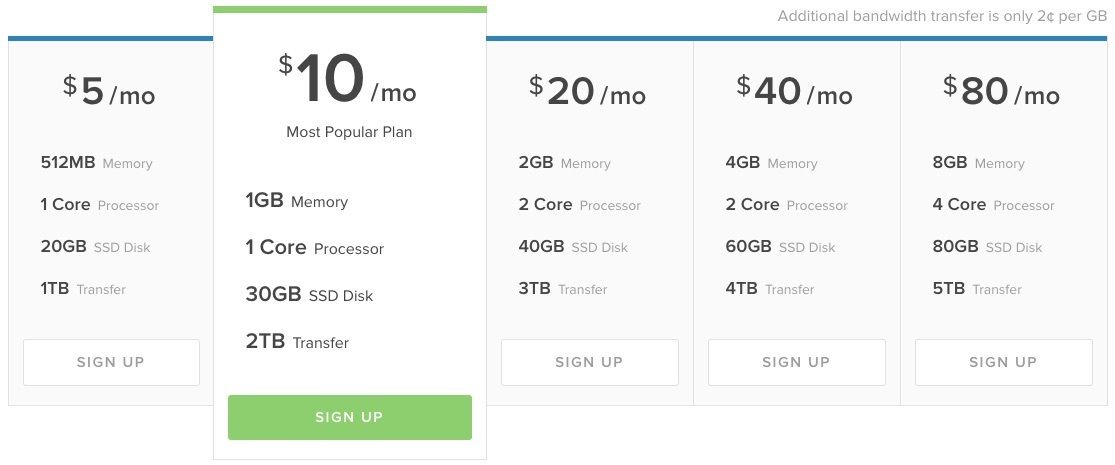
Once you choose VPS size, you have to decide on Location and Linux Distribution.
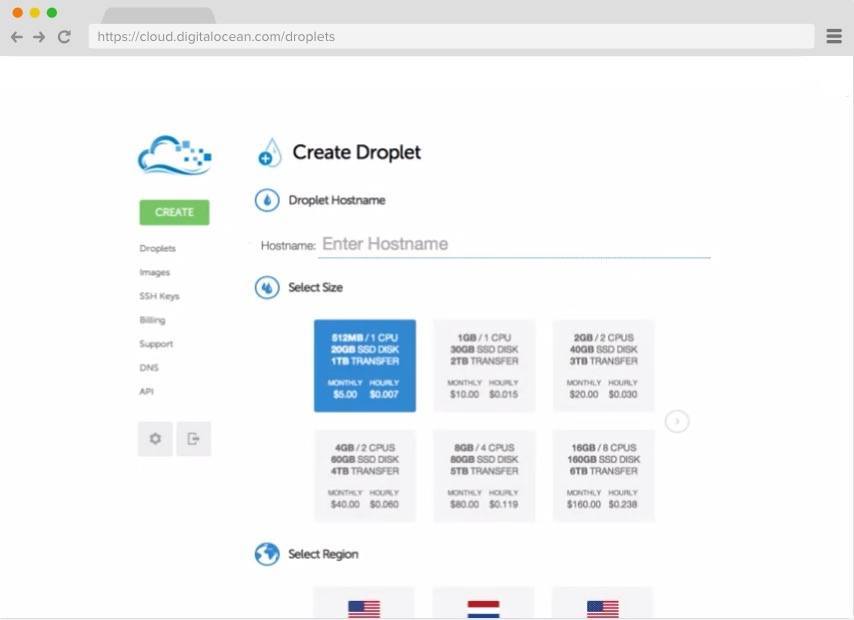
Digital Ocean has data centers in:
- USA (1x San Francisco, 3x New York),
- Europe (3x Amsterdam, 1x London)
- Singapore
When you select your region and data center, you have to select Linux distribution or application. If you know Linux or have a plan to use a hosting panel you can select:
- UBUNTU 14.04 LTS
- FEDORA
- COREOS
- DEBIAN
- CENTOS
- FREEBSD
Having a choice of FreeBSD is a welcome addition to mostly Linux world.
You can also select an image with application already installed. For example, if you don’t want to spend time installing and configuring all the services for running WordPress, you can choose pre-installed image. You can choose image with the following applications pre installed:
- WordPress
- Magento
- Ghost
- Drupal
- Docker
- MediaWiki
- Redmine
- OWNCLOUD
- LEMP
- LAMP
- Dokku
- and many more
You can enable private networking and backups. Private networking is included in price but you have to pay additional fee for automated backups. Depending on your needs, you can shutdown VPS and create a snapshot which is free. The problem with snapshots is that VPS has to be turned off and it takes some time to create a snapshot.
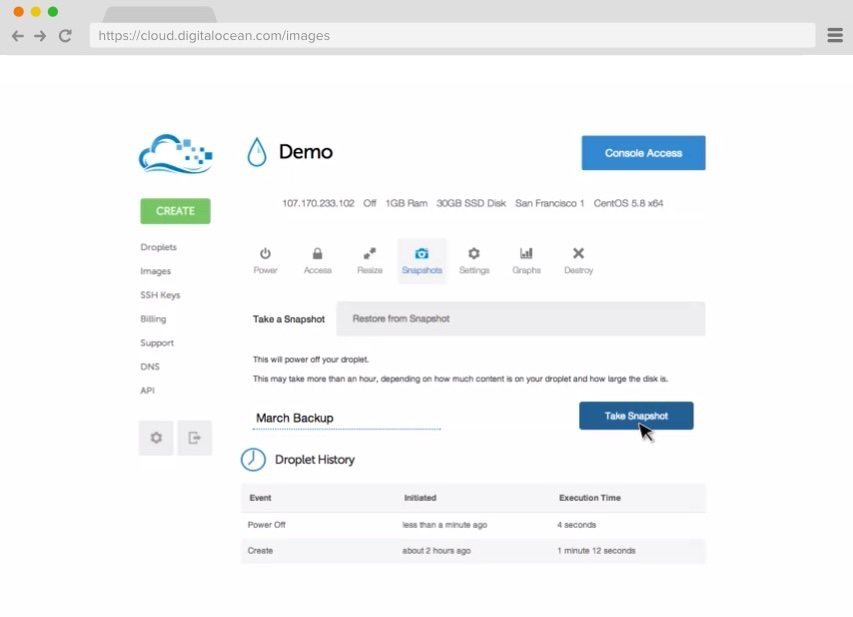
You can use snapshots to “image” your configuration. You can then deploy your standard image VPS.
What’s also cool about snapshots is that you can transfer it to another user. For example if you are setting up a server for your client, you can transfer it from your account to your clients account once you complete configuration.
Another cool feature is that you can move your snapshot to another data center.
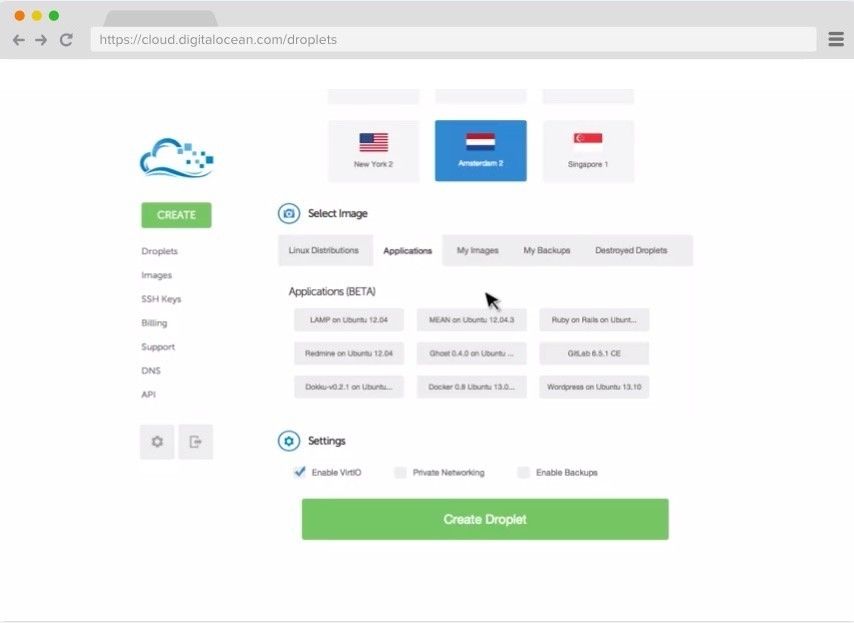
You can manage DNS with Digitalocean. DNS functionality by definition is nothing special. I mean, you can do that with every provider, shared hosting or VPS hosting. But what makes Digital Ocean DNS special is DNS management with usability first mantra. You see, records are colored and it’s very easy to “read” DNS this way, great job guys.
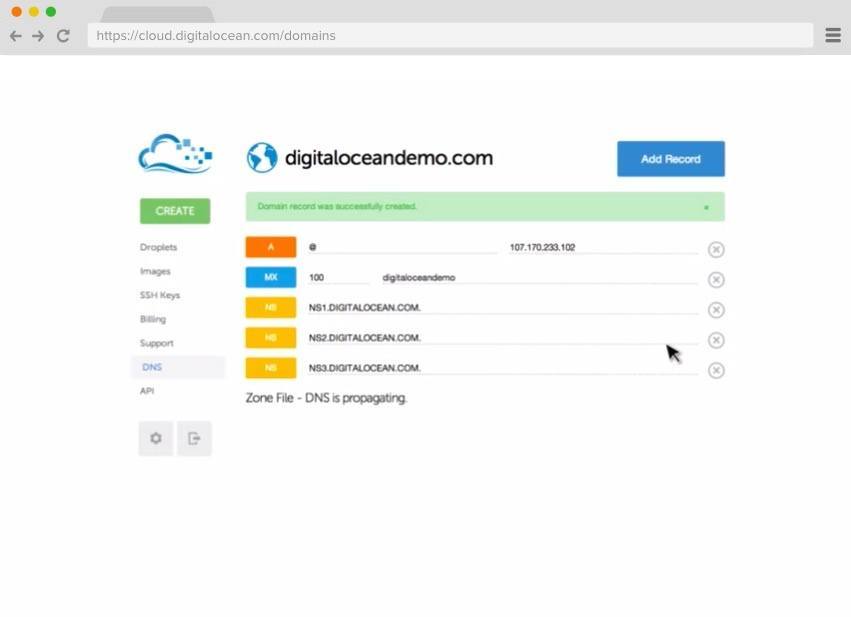
When Digitalocean started with VPS hosting, it was just another VPS hosting company. I don’t know how or why, but there is person inside Digitalocean whose decision skyrocket company to the heights it is now. When I fired up my first droplet (they call VPS simply droplet) I was looking for a tutorial on how to start with Linux configuration in order to set up web server, firewall and move my website to DO. Their community had top notch tutorials and I was able to set it up quickly with their help.
But what’s interesting is how their community evolved. They have so many tutorials that they became number one authority on Linux related topic. If you search in Google for any terms on how to setup WordPress, you will see Digitalocean in top position in almost any topic related to Linux, VPS or anything in between.
You will find solution if you want to:
- Setup a web server
- Setup Firewall
- Setup WordPress or any other CMS
- Set up open source hosting panel
- Update distribution
- Use pre installed images
- Many micro answers related to your topic
In the end, you will find all the answers related to using VPS for your WordPress site.
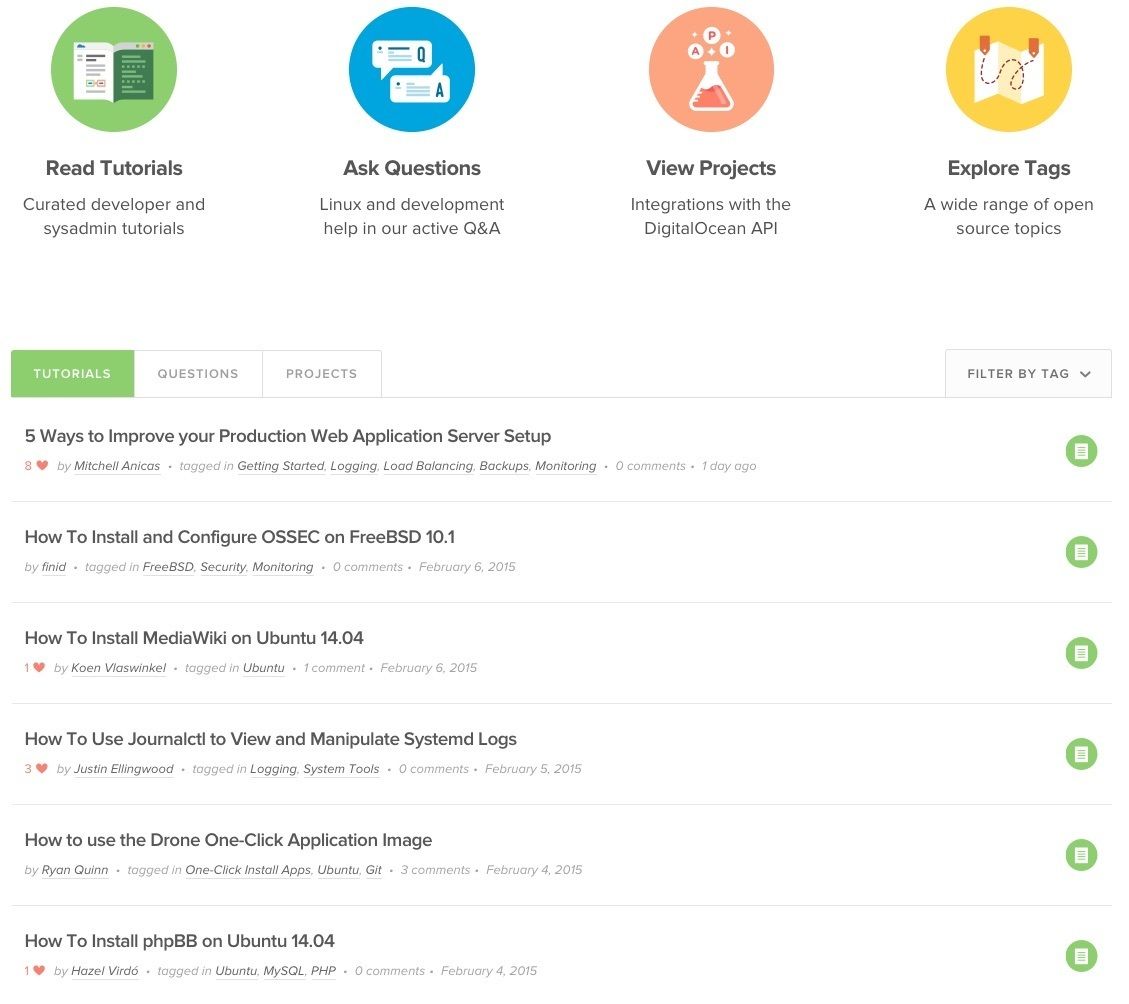
Because I was used to Shared hosting I had a plan to install cPanel on a newly deployed VPS, but I soon I discovered that price for a cPanel license alone is around $15 per month which is just too much. Originally I settled on a $10 plan but if you add another $15 for cPanel license, you are reaching $30 plan, which doesn’t make sense. After initial speed testing I found immediate improvement in speed.
A friend of mine also ran a blog and when he witnessed my site speed improvement, we moved his blog to my account as well. All on $10 VPS plan. In the beginning I used Virtualmin to manage virtual private server. It’s simple to install, rock solid but it does have some usability problems. Once you get used to it, it’s fine though.
Another benefit of running your own VPS is that when you do have problems with plugins, you are able to quickly find which plugin is causing problems. Something it’s impossible on shared hosting, unless you disable plugins one by one. Which can be a bit of a pain once you use more than 20.
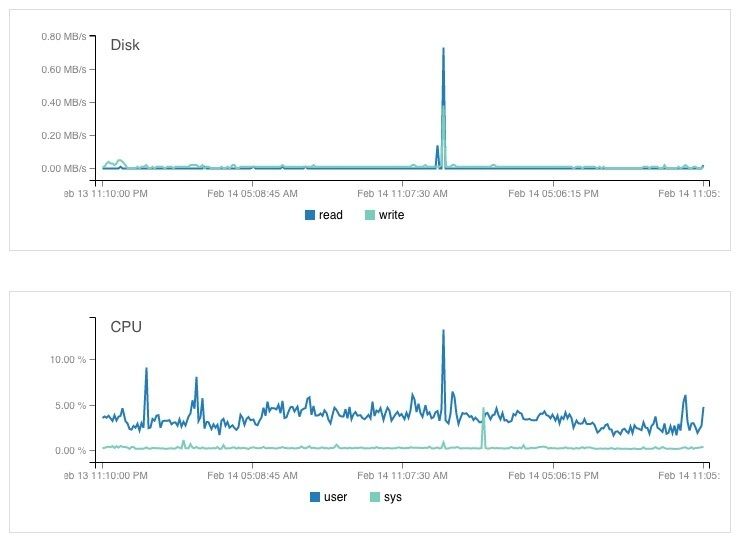
As you can see from the graphs above, both CPU and Disk are pretty idle. I would have thought that having a websites with decent traffic and more than 50 plugins would put more load on the droplet. What is really interesting is that when I was using shared hosting with half the traffic and half of the plugins, I always had performance problems.
Support didn’t care much about Incidents I opened. Usually response was that plugins are causing outages and slow website performance.
In case you receive a occasional huge traffic spikes in traffic you have two options. When you receive huge traffic, you can upgrade the server to a bigger plan. To do that, you have to turn off the server. Once offline, you can start the upgrade. It will take you around 60 seconds and you will see immediate increase in RAM and CPU cores. Unfortunately, Disk won’t be upgraded out of the box.
The second option you have if you receive traffic spikes is to enable caching. You have two options. If you are using NGINX as a web server, you can enable Nginx caching. If you are using Apache, you can install Varnish. Procedure is not that difficult and if you like to tinker, you will find many tutorials how to do that. But you have to that before the spike. On a test server first.
Tutorials for Varnish and Nginx caching were written by Linux experts. If you want to become one, you have a heck of a trip in front of you.
If you don’t like to experiment on Linux and on your web server, you can use Easyengine for your VPS. Results are amazing. Easyengine is a set of scripts, developed by really smart people, that install and set up everything you need to host really busy websites. Did you know that you can sustain 168 Million hits on a WordPress website using $10 VPS? One advantage with Eeasyengine is that anyone can setup a stable, best practice VPS environment with performance in mind, in 10 minutes.
Digitalocean does not provide Android or IOS apps. But because of it’s API, other users have built native applications where you can restart, shutdown, re-size or even set up new VPS. Free iOS app is called Digitalocean manager and a free Android application is called DigitalOcean Swimmer Android but you have many apps you can choose from, including premium.
In the end, my experience with Digitalocean has been great. It’s a rock solid and very affordable way to host WordPress for fraction of cost of premium WordPress services.
The last thing I should mention about Digital Ocean are payment terms, you can pay with Paypal. While this feature seems nothing to brag about at first, there are still companies who only support paying with credit cards. With DO you have your options.


Leave a Reply