Do you remember your first Synology? I do, and I remember the good feeling when looking what it can do. When you buy one or two devices, you don’t miss central management. Even when you have four or five devices which you buy in blocks is ok to not have central management. But as soon you have six or more, you start thinking about central management. You see, Synology devices are so convenient that you could easily find yourself working with more than ten. Now, ten is a problem, think about one thing only, updating DSM to more recent version.
But it’s running fine, I hear you. Why should I update it if it’s running fine? Security reasons come to mind first. Even though Synology runs Linux, it’s still vulnerable to exploits. And if Synology makes updates so easy, why wouldn’t you update? Maybe because it’s a hassle updating 10 and even more devices manually. 10 could be manageable. But what if your company uses 100+ devices? Imagine having a great overview on hardware, fans, HDD’s, SSD’s so that you could response faster to potential problems…
Meet Synology Central Management
Synology Central Management is a DSM 5 feature. That means that you have to install DSM 5 first. If your current DSM version is older than 4.3, like 4.1 or 4.2 you have to update to DSM 4.3 before updating to DSM 5. When you login to your Synology go to App store, there look for Central Management application and install it.
![]()
Before you start managing your Synology fleet, you have to add devices first. Synology can search your local network for Synology devices but you can choose to add IP’s manually.
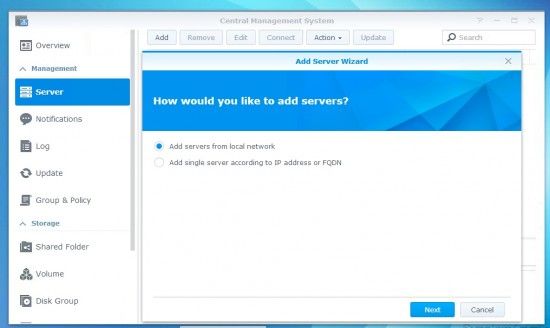
Wizzard requires credentials you use for web login. That’s it, press Apply to start managing devices.
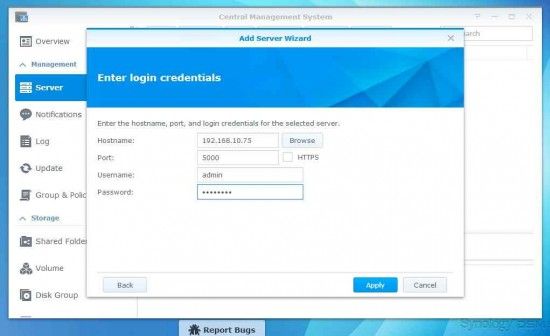
On a Server view you can see all of your devices, when you click on one, you see applications it has installed, Volumes, HDD’s and Network.

You can see immediately which Hard drives you have installed and their state.
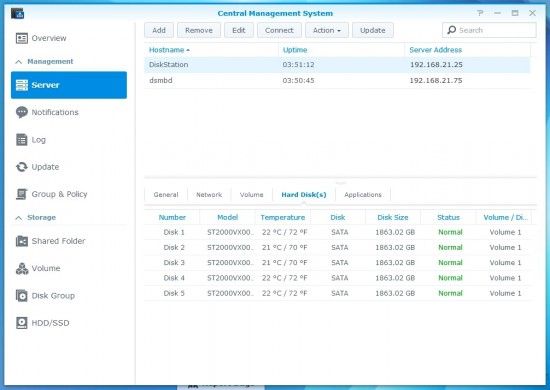
Overview is a summary of your devices, here you see the most basic yet the most important information about state of your NASes – health, HDD and SSD health, Server health, Volume health and state of update. Every time you open Central Management, Overview is the first screen that you see.
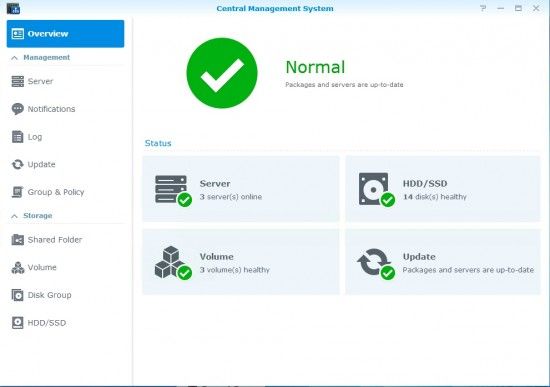
One of the features of Central Management that deserves the biggest applause is feature called Group & Policy. It’s very similar to Windows group policy. You can create groups and policy. Then when you allocate devices to groups you can create policies that are attached to groups.
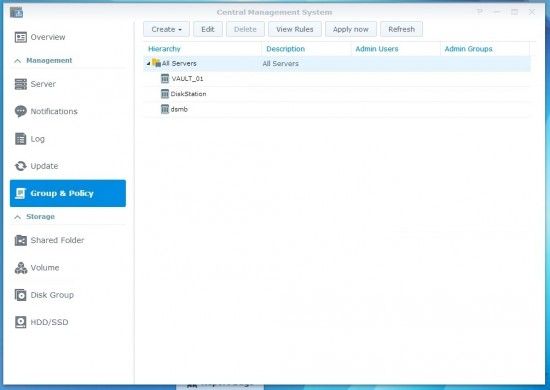
When you create a group, you can assign Administrators or Policies.
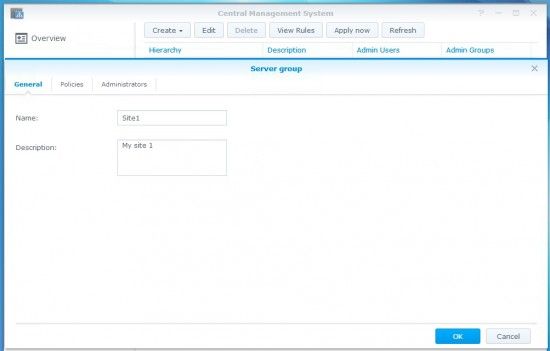
As for Policies it’s a great feature. You can set most of the settings via a policy like SNMP, Firewall, Traffic, Notifications, Power settings, Task scheduler, you can define applications for installation… Which leads us to mass deployment…. Imagine you have to set up 50 Synology devices. How much time would you need? A lot. Here comes Policy to the rescue, define sites, define rules, distribute devices across your site, power on all of them and…. heaven. If you are wondering why a company would need 50+ devices, I know two reasons that are very solid. First is NVR, having multiple sites (warehouses, stores, admin offices, head office…. in many cities and in many countries) means having a lot of sites where you have to set up surveillance. Another reason is file sharing. Synology has become one of the best windows server file sharing alternative. Again, similar example, multiple sites, slow links, replication…
Policy for Event notifications
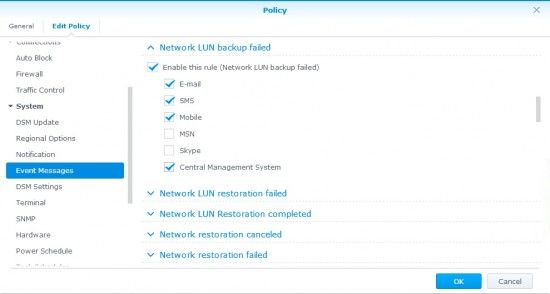
Policy for Hardware & Power
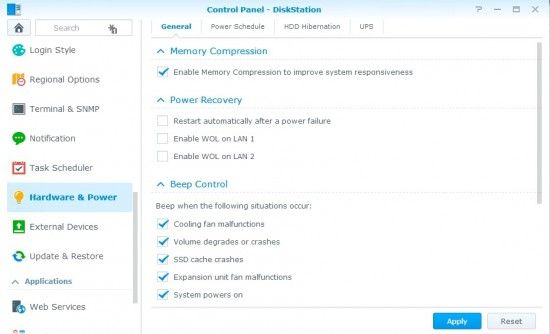
Managing Shared folders is now possible via Central Management. What is interesting though is the way Synology implemented this feature. When you click on a Device with shared folder (picture below) you can press Manage button.
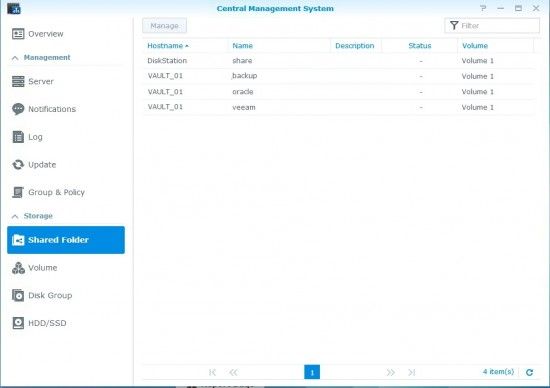
New window opens called Control Panel, here you can manage shares or you can create a new share. What is interesting though, is ability to set all the settings that are present in Control Panel on that device. All the settings are there, minus hassle of logging to that device and navigating to Control Panel.
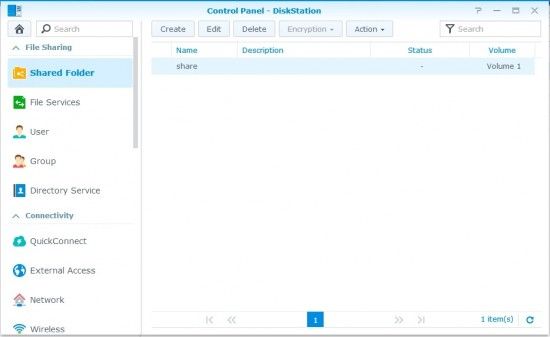
Creating a new shared folder on selected device.
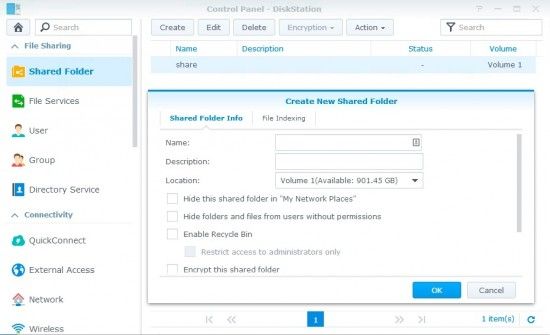
All the settings are there, like being logged on that device, only the view is a bit different.
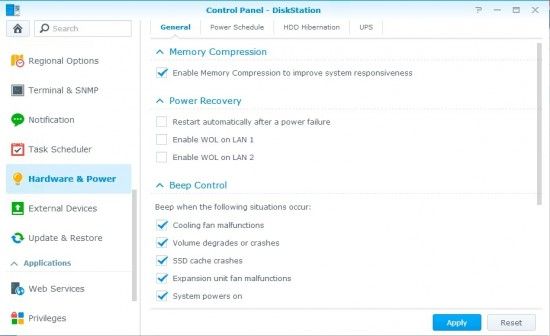
The same applies to volumes, you can manage volume of every devices that is connected to Central Management.
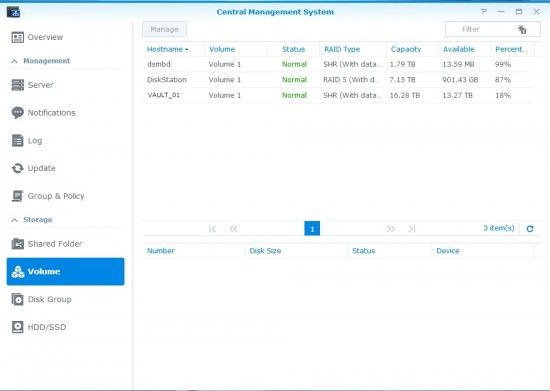
Last but not least is HDD/SSD overview. The same applies, you can view & mange HDDs on any device.
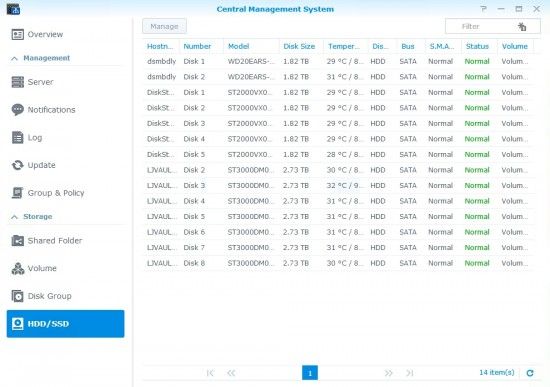
What can say, I am very impressed. DSM 5 is a step in the right direction pushing competition in a crowded NAS space further away. Central Management is one of the features that will make may admins very happy. Good job Synology.
Synology Central Management review is the first in the new DSM5 review series.
Subscribe for email news or follow ITSMDaily on twitter or G+ for latest news.


Leave a Reply