I remember one talk, I don’t remember the author and I don’t remember which conference but event yesterday make resonating one sentence all over again. This is the sentence. Adoption of cloud services will be started by employees. This is what has happened. A director sent an email to the helpdesk. Asking how he could share a spreadsheet on Google drive to managers of the company. He has a private Gmail email address. And he has experience sharing documents via Google drive. It is very simple. you can get a link for the file easily. Plus if you know Gmail email address of the recipient, you can make sharing even very secure, as you know that the only person who can open the link is the Gmail account holder. The idea is awesome. Compare that with the „old school“ corporate sharing. First, you had to request a shared folder to be created by the IT, you had to specify who should have access and after a while, when IT creates that folder, you can put your files in. Only then you can send an email inviting other members to join the exchange.
The „old way“ could take days. Had we had G Apps, he could share a file in a minute, and he could do it by himself. Since the director is young and is used to using the cloud he would like to have the same or similar experience in-house. Moving to G Suite would add additional cost to the company and additional time spent for IT staff who are already having other things to deal with. So, how do you solve this problem?
Synology Office to the rescue
Synology Office is a great alternative to the G Suite of the apps and it works very similarly. If you already use Synology NAS in the company, Synology Office is free to use and all you have to do to is to install the suite. That can be done easily from the application installation screen. Synology Office is comprised of Documents, Spreadsheet, and Slides. Synology Documents is MS Word or Google Docs alternative. Synology Spreadsheet is MS Excel and Google Sheets alternative. Synology Slides is an MSPowerpoint and Google Slides alternative. Part of the office suite is also the Drive application which is just like Google Drive central repository for your files. Here you can manage your files and manage share permissions. But the best feature of Synology is Active Directory integration I think. When You integrate Synology with Microsoft Active Directory, assigning permissions is just a matter of two clicks.
Our inspiration for the usage of Synology Office was actually one MS Excel file that was used by one department. It was first used by one person. It was created so that she could track truck delivery to the warehouse. Soon, she required that ladies from the warehouse access that file as well.
Since the warehouse is on a remote location, link to the warehouse is slow, they had many problems with sharing that file. After they contacted IT, we have decided that the best way to share that file, is to move it to the Synology. It was a pilot for us, we didn’t know how Synology Office will handle formatting, changes and multiple users. The following day, we were shocked. Word got around the company that there is a new way to share from the browser and that it rocks. We received many requests from the department’s managers to trial the new system.
They were all very impressed and after using Synology Office for a year, I can say that it works great and without any problems.
This is how it looks when you open the document. You see, it is very similar to the Google office.
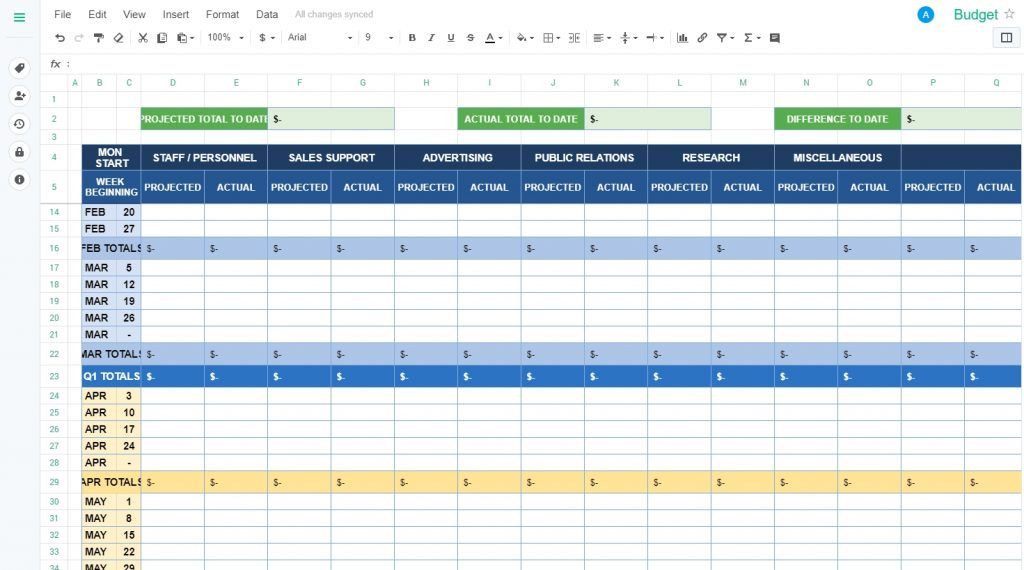
Users love the ability to control the sharing. It is very easy to share. All you have to do is to go to the menu and select a share or right click on the file and select share. You can choose domain users or domain groups.
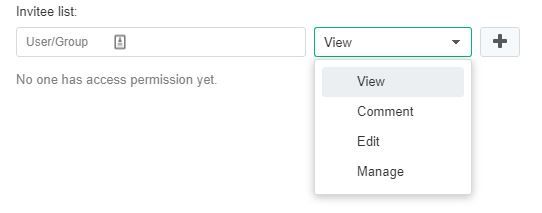
You can easily select the level of access. A user can view, comment, edit or manage the document.
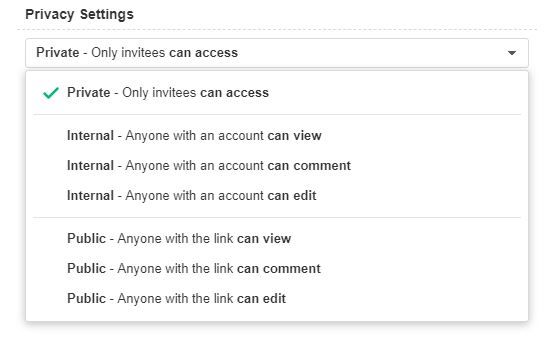
In addition, you can create an Advanced Protection Link which you can share and grant access to the users having that link. You can also password protect and set up link expiration.
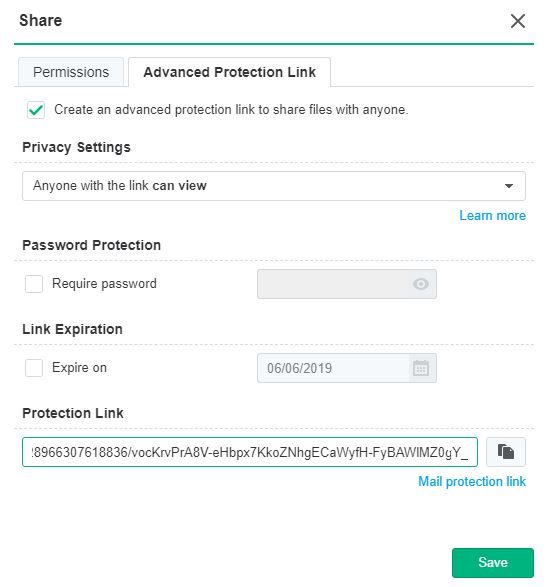
Now, there is also one feature I left intentionally for the end. Its called Version history. When you have multiple users using once document, there will come a time, when someone will delete something he or she should have. And if asked if they did it, they will deny it. How do you find out who did change something they weren’t allowed and how do you get the lost data back?
Version history is a great way to protect the document from the users. They can easily break something without even knowing, and find why and when is one thing, getting data back another.
Synology solved this problem. If you go to Version History, a new sidebar will open on the right side. There you click through the versions and you will see the changes in the document in real time. Like literally you see that changes that were made. If a text was deleted, you see will see missing text, if a text was added you will see the text on the document. Besides the date and time, you will also see the user that made that change. Once you find the change you are after, you can download that version of the document, you can name the change, you can make a copy or you can restore the document to that version.
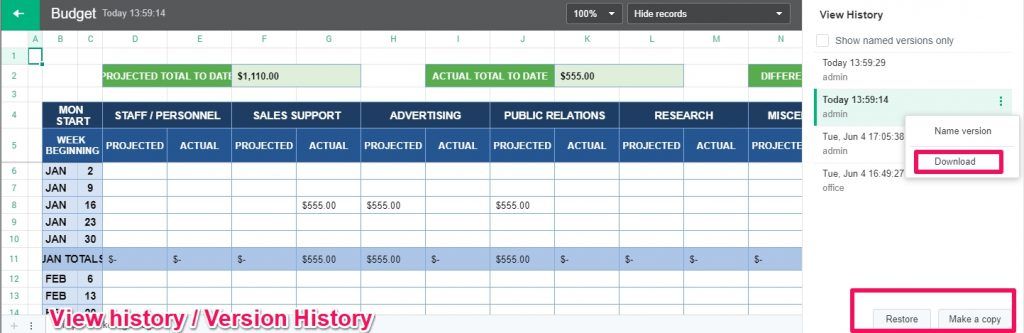
All those features combined make using Synology Office a very pleasant users experience. MS Office format compatibility is pretty good. All the documents that we moved to the Synology Office converted flawlessly and we didn’t have to help users with the conversion.
What about MS Word and MS Powerpoint? You can move those files to Synology Office as well and you can expect the same features as discussed before and also file format compatibility is top notch. You can also use track changes which makes working on documents a breeze.
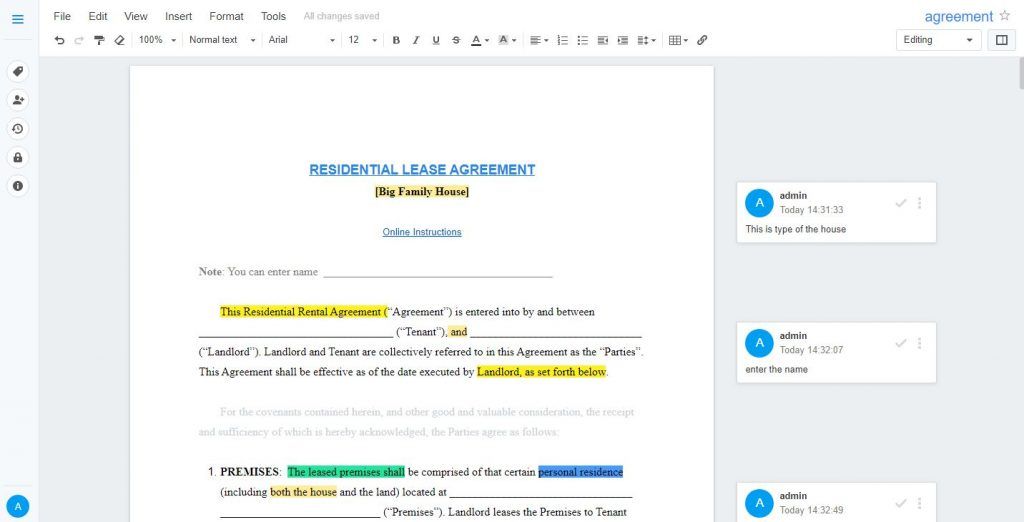
Conclusion
In the past working on documents was difficult. You had to have an MS Office installed locally on the computer. Sharing meant sending files via the email or accessing them on the shared drive. Now, all you need is a computer with a web browser and you can create and edit documents. Using Google Docs is free but as soon you want to share, the files used on the other side has to be Gmail user as well. As soon as you think about using Google Suite in the company, you will have to start paying monthly on a per-user basis. Which is ok. But, if you already use MS Exchange or another mail service, why would you pay an additional fee for G Suite?
If you own a Synology, installing Synology Office is just a matter of several clicks. And it is free. But if you don’t own a Synology, I recommend buying one. It is not only great for backing up your important data. You can host websites, blogs, wikis, movie files, you name it. It can also run Enterprise Backup solution like Nakivo Backup and Replication for backing up your virtual infrastructure. It is a really powerful device that can help you with many daily challenges.


Schreibe einen Kommentar