Nakivo is a great backup product that can backup complete infrastructure from VMware, Hyper-V, cloud, physical servers, workstations, NAS devices, etc… Every company should have a bulletproof backup. If you look at the security trend, you can easily see that the number of exploits is on the rise. You can find almost monthly new zero-day exploits that target firewall devices, switches, and routers. Unfortunately, there is not a single vendor that would be exempt from the list. Zero-day exploits can also be found for operating systems like Microsoft Windows, macOS, Linux, and various types of Unix operating systems. To make matter worse, programs that we use daily like MS Office, Chrome and other web browsers, Adobe Cloud application, and Adobe Reader were affected as well. Zero-day definition according to Wikipedia:
A zero-day is a computer-software vulnerability previously unknown to those who should be interested in its mitigation, like the vendor of the target software. Until the vulnerability is mitigated, hackers can exploit it to adversely affect programs, data, additional computers or a network.
For example, hackers find vulnerabilities in Cisco Firewall. That means, that there is an open window until Cisco finds out about the exploit, reproduces the exploit, and finally produces a security fix. Once the patch is released, network administrators have to apply the fix so that their devices is secure again. That window can be quite long. Until the device is secured, hackers have the option to hack the firewall and exploit the company. The same problem applies to applications like Microsoft Word, Excel, Outlook, Google Chrome, etc…
No matter how many security products your company is using, there is always a chance that the company falls victim to bad actors. In the past, backup was considered the holy grail in asset protection. But with advanced tools, globalization, higher rewards, and cryptocurrencies, hackers also have a chance to score higher rewards. There have been many cases when hackers were present in the company for several months, quietly observing and learning about the network, backup, various services, and resources that are used. Once they got a complete map, they dropped the bomb and encrypted everything, including backup.
We can easily secure the backup with the 3-2-1 backup rule. Since not every company has a benefit of a secondary location, an option is to rent a rack in a remote data center or use a cloud backup repository. Not so long ago, backup to the cloud was ridiculously expensive. But prices have fallen with increased competition. Backblaze is a backup company that changed the cloud backup paradigm. They invented custom computer pods and reduced prices by using consumer hard drives.
How much does cloud backup cost? That depends on the amount of data you back up (upload) and the amount of data you download (restore). Here are comparisons for two scenarios. You can have a look at the Backblaze calculator and enter the quantities you may use.
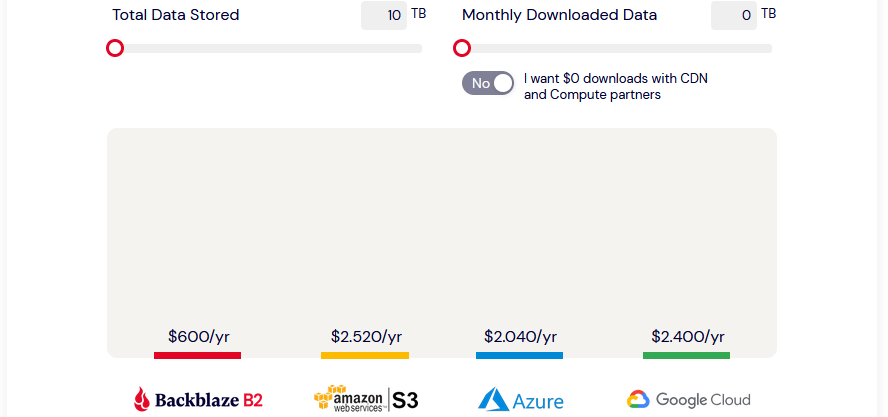
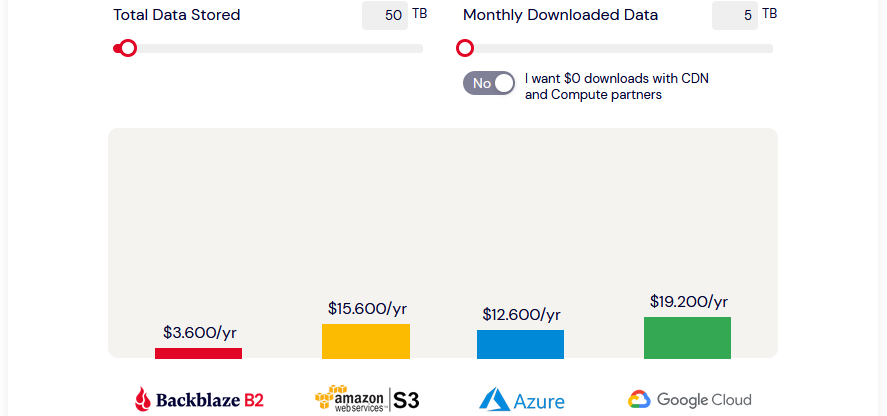
How to Backup to Backblaze with Nakivo
First head to the Backblaze website and create a Backblaze B2 account. 10GB is free, so you can test easily. Once you create an account, you have to create a bucket.
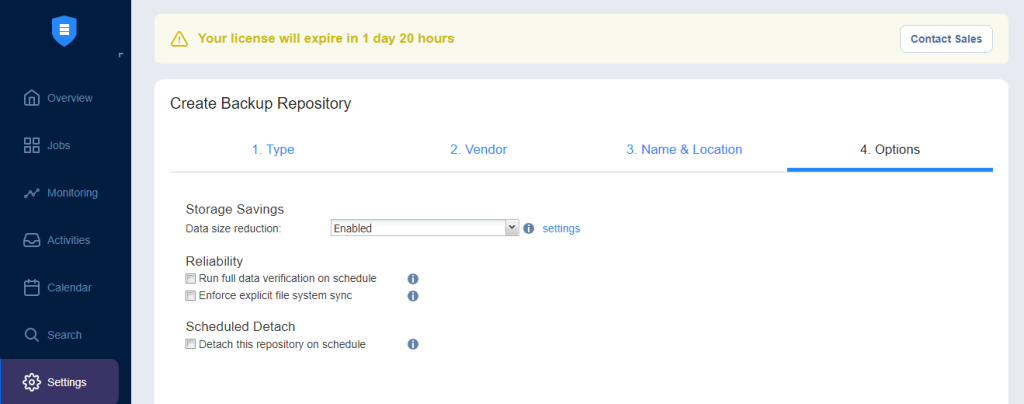
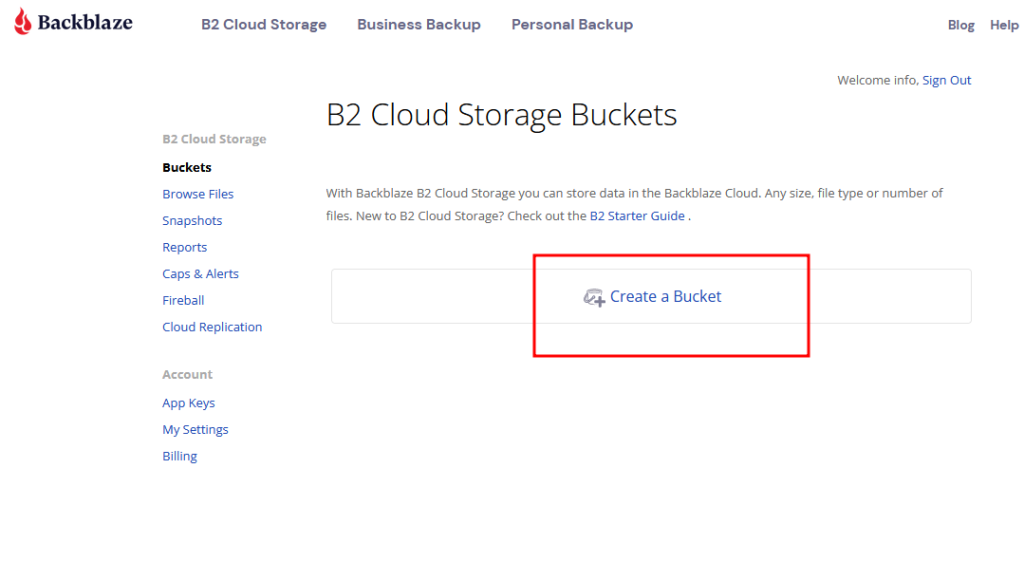
Here we select the required options, create the bucket and note the Key ID and Application Key as you will need them later in Nakivo.
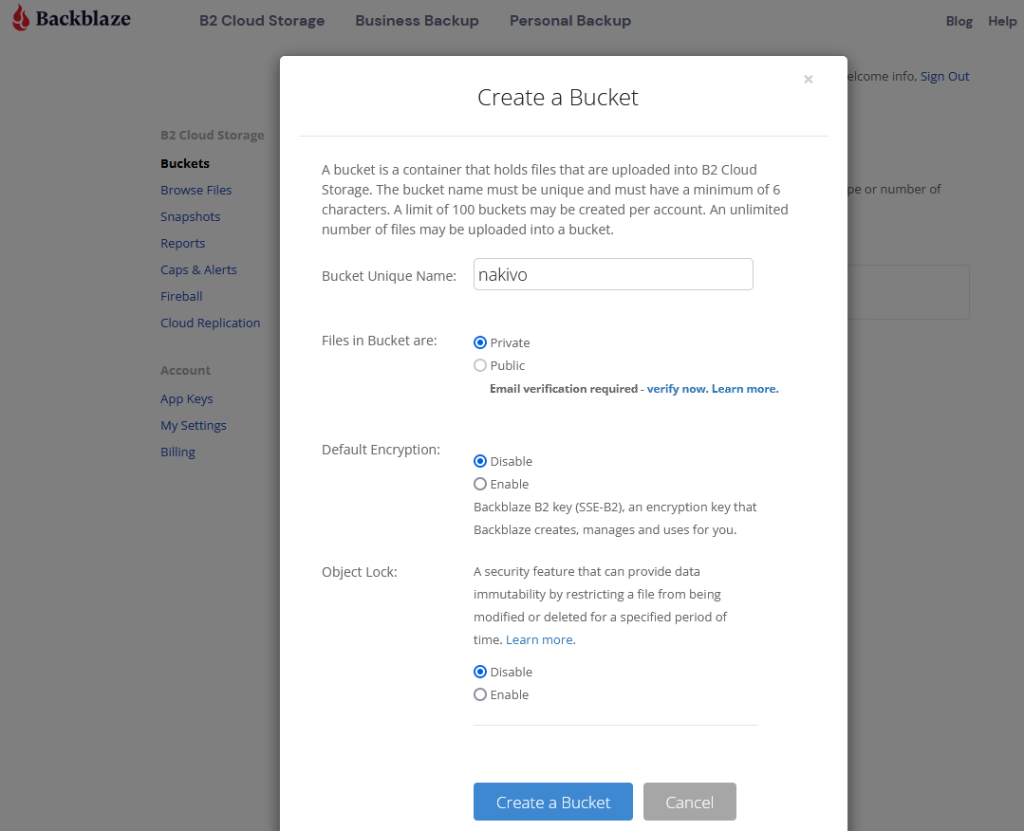
In Nakivo we go to the Settings and Inventory. Click on the Add Inventory Item. Select Cloud and click next.
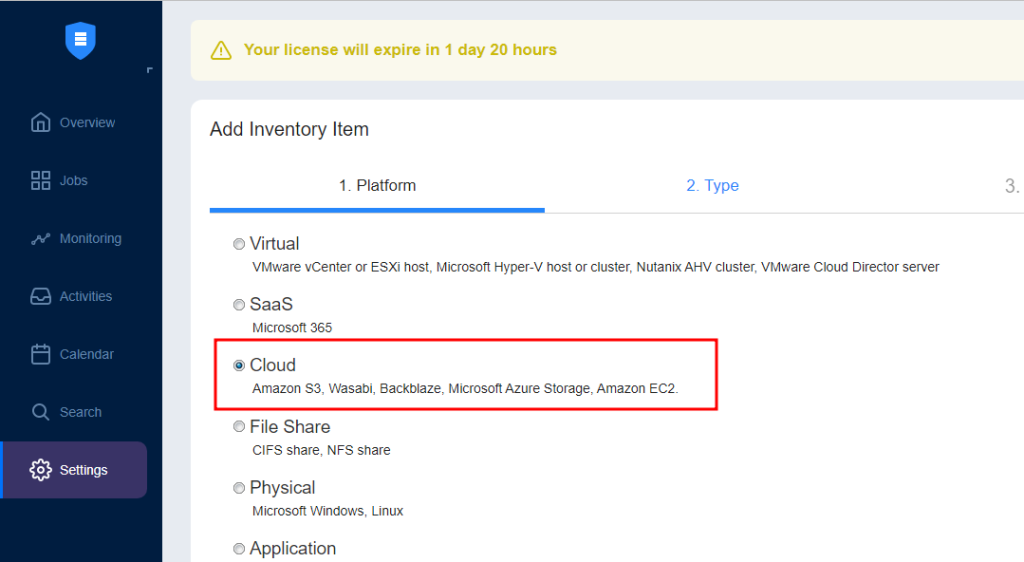
On the type, select Backblaze. Click next.
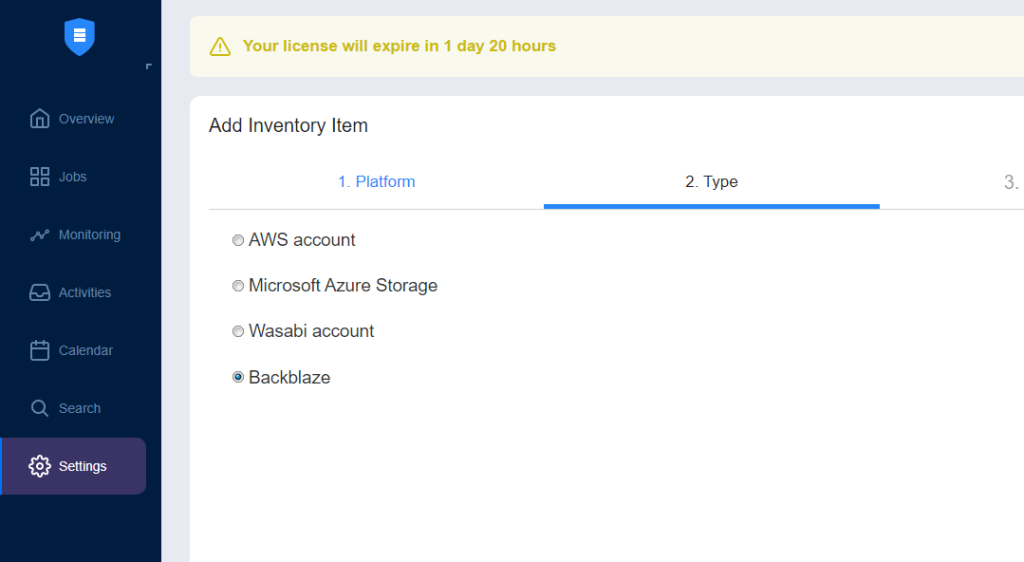
Enter the Key ID and Application Key. Click next.
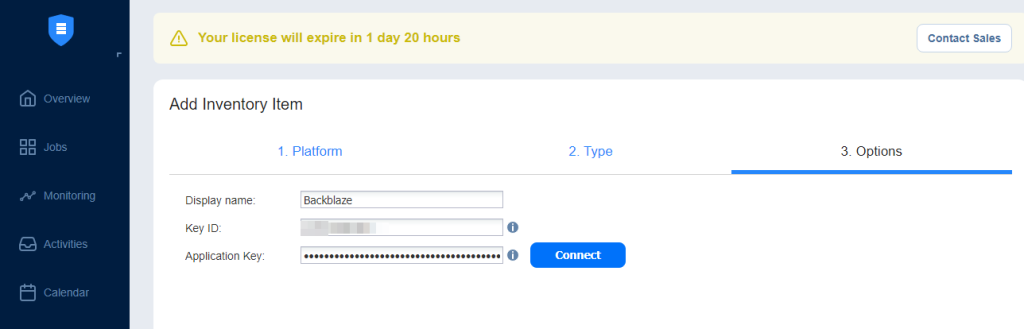
 Now we have to create a backup repository. Go to Settings, Add Backup repository. Click next.
Now we have to create a backup repository. Go to Settings, Add Backup repository. Click next.
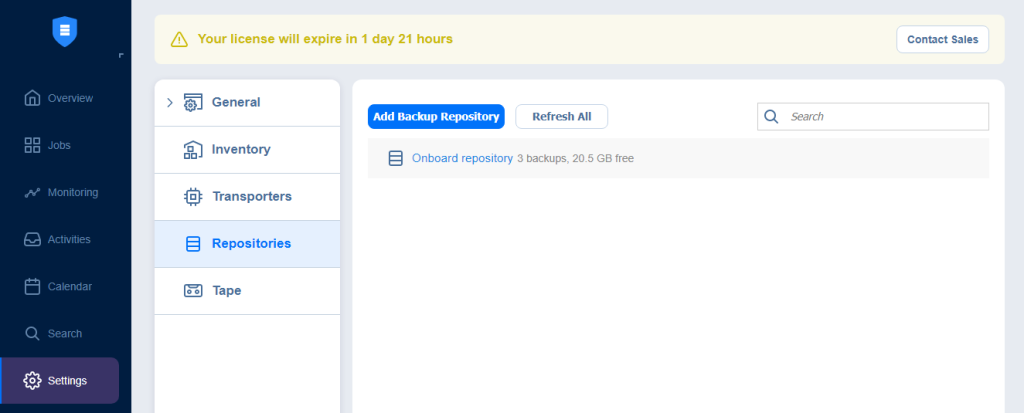
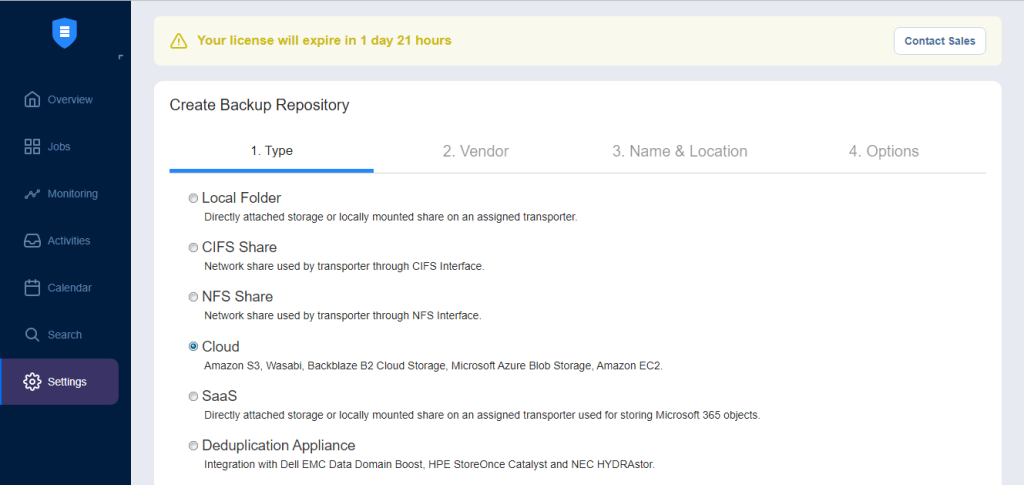
On the Vendor tab, select Backblaze B2. Click next.
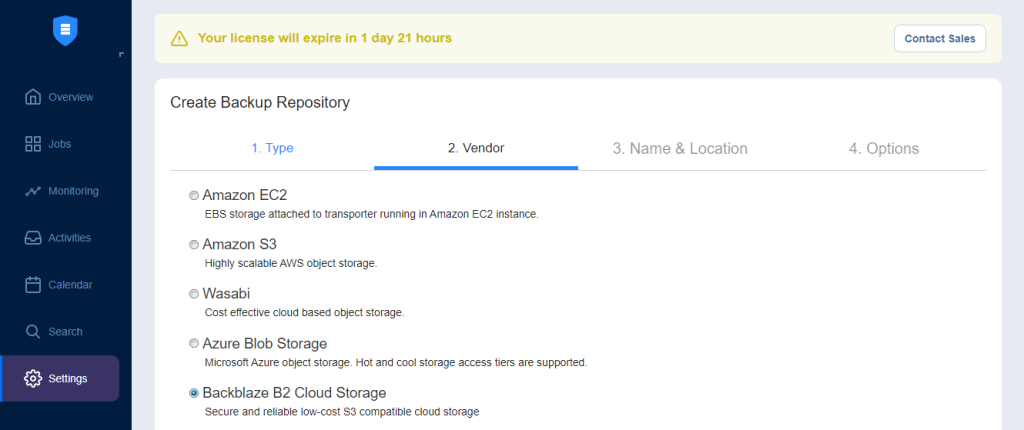
On the Name and Location, enter the Name, and select Account we have added before in the inventory. Click next.
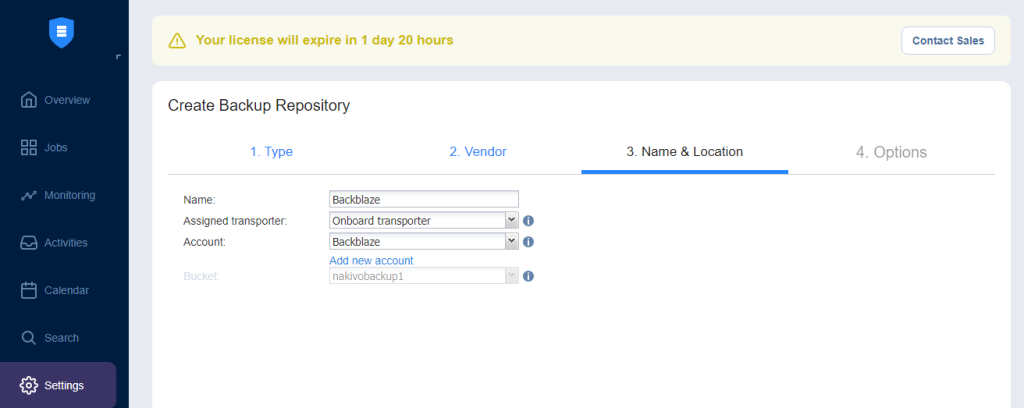
On the Options tab, select option for Storage Savings, Reliability, and Scheduled Detach options. Click Finish.
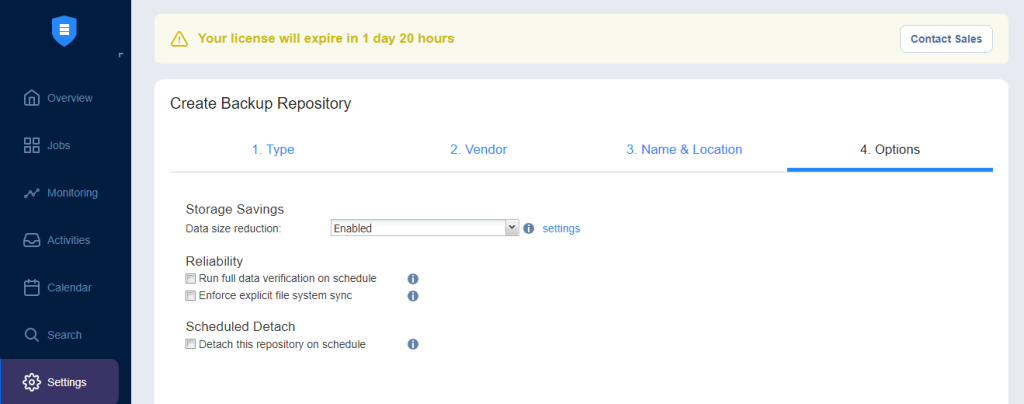
Now that we have added the Backblaze repository, we can create a backup job. I am testing Linux-based backup, but you can choose VMware or Hyper-V based backup for example.
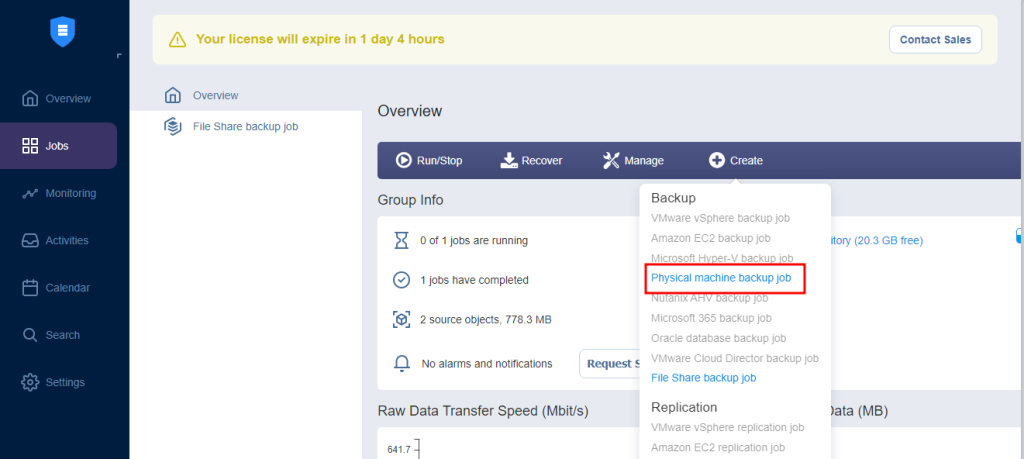
As I am testing the Linux backup, I will select Ubuntu Workstation.
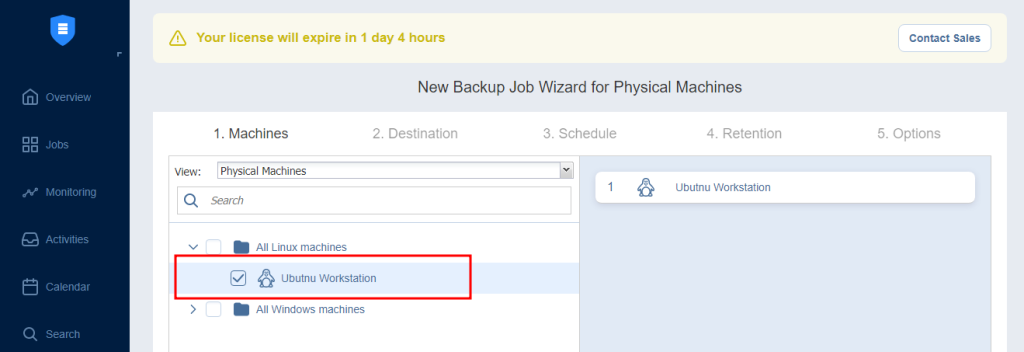
On the Destination, select Backblaze repository.
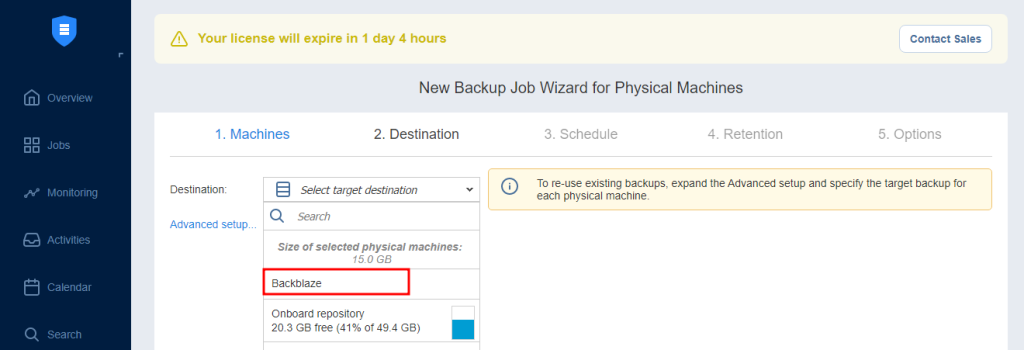
On the Schedule, select the options that you require.
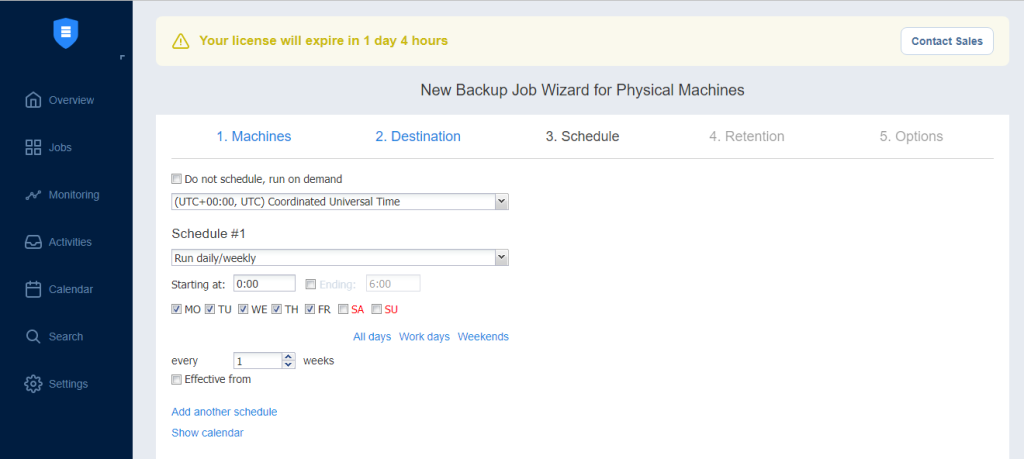
On the Retention tab, you can choose how many recovery options to keep, and basically do a GFS backup scheme.
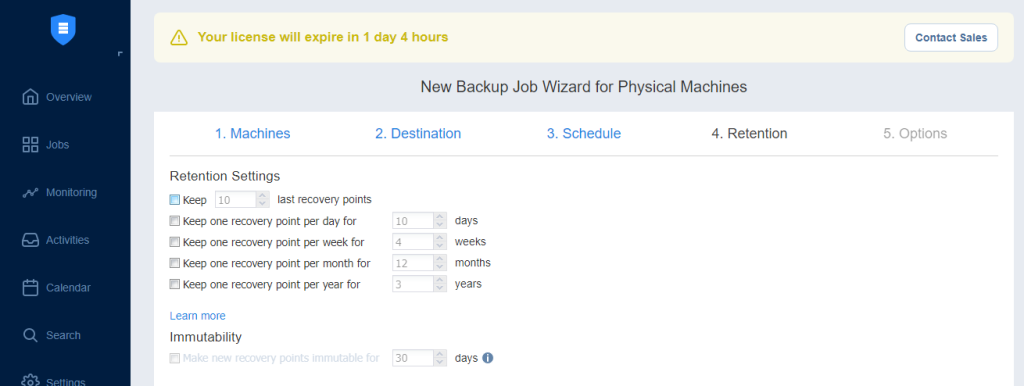
On the Options tab, you can configure App-aware mode, Change tracking, etc… Once the job is configured, you can finish the wizard and run a job.
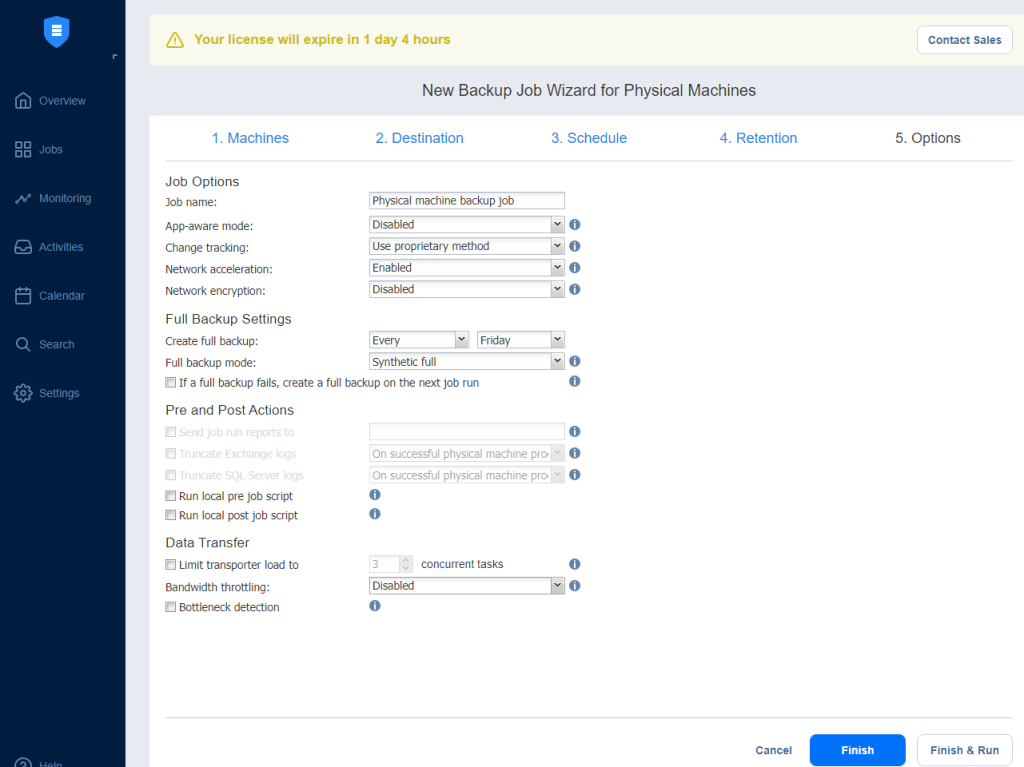
Once the job is run, you can monitor the status.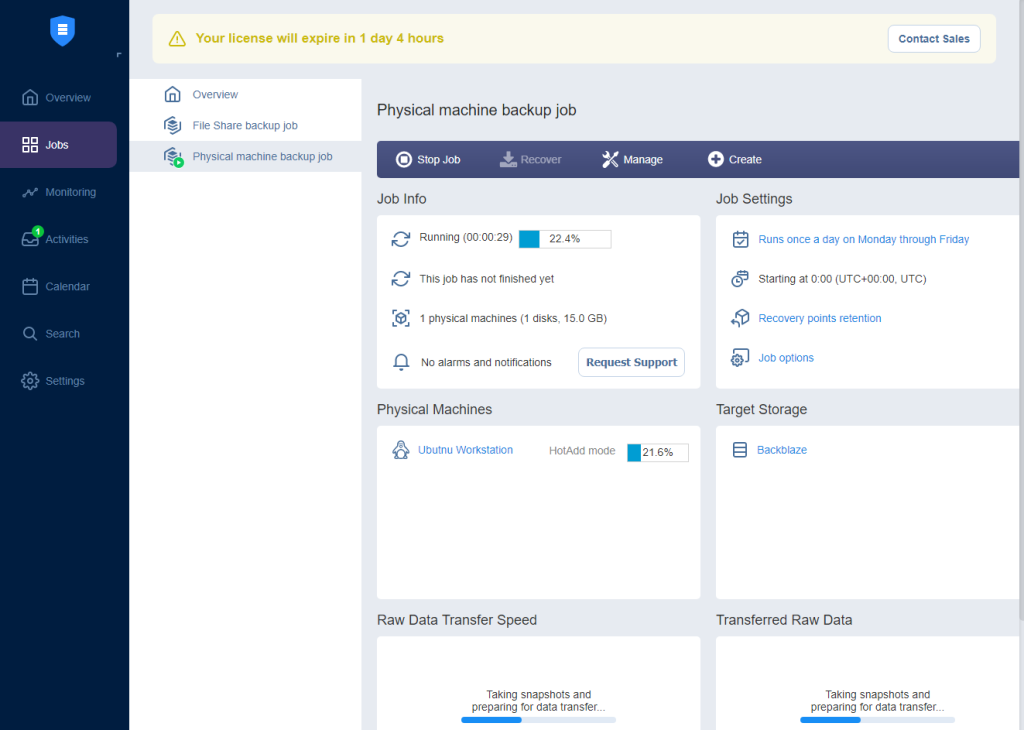
Conclusion
Backblaze is an affordable cloud backup option even for smaller companies. Even if you don’t have a secondary location, you can still follow the best practice for backup and keep your company safe in case you get struck by a ransomware-type crypto locker. One thing to note is, backup to the cloud is affordable, but once you have to restore, additional costs will incur for downloaded data. Before you create backup jobs, create a backup plan. For the day-to-day backup, you can still use the local repository. But if a local backup is gone, you can always fall back to the cloud. Backblaze is great, and I love Nakivo for adding that feature. You can try Nakivo for Free for 14 days


Schreibe einen Kommentar