Throttling is a new feature that appeared in Exchange 2010. Main reason for this feature is that we have a way, a tool to prevent users or groups from consuming all Exchange resources and possible causing denial of service attack.
Throttling policies can be only used on newer Exchange servers, starting from version 2010. With a throttling policy you have complete control of the user, users or groups connection.
There are two types of throttling in Exchange 2010.
One is Client throttling – tracks the bandwidth that each user consumes.
The other is Message throttling which restricts number of messages and the number of connections that can be processed.
Client throttling is enabled by default in Exchange 2010 SP1.
If you are using programs for archiving, search, Blackberry or similar, you could stumble on to
problems.
There was a major problem with Apple IOS 6.1 and calendar bug.
Problems can be easily fixed by disabling or enabling throttling policy for a user, depending on a problem.
Potential problems are also a reason Blackberry server requires throttling policy for it’s user.
1. First let’s create and name new throttling policy (in this case, itsmdaily is the name of the policy)
New-ThrottlingPolicy itsmdaily
2. Define policy (disabled throttling)
Set-ThrottlingPolicy itsmdaily -RCAMaxConcurrency $null -RCAPercentTimeInAD $null -RCAPercentTimeInCAS $null -RCAPercentTimeInMailboxRPC $null
-EWSMaxConcurrency $null -EWSPercentTimeInAD $null -EWSPercentTimeInCAS $null -EWSPercentTimeInMailboxRPC $null -EWSMaxSubscriptions $null –
EWSFastSearchTimeoutInSeconds $null -EWSFindCountLimit $null
3. Assign policy to a user
Set-Mailbox itsmdaily\Administrator -ThrottlingPolicy itsmdaily
Now, let’s check if policy has been applied to the user
Get-Mailbox itsmdaily | fl ThrottlingPolicy
If you would like to set throttling to the lowest recommended values change point 2.Define policy (disabled throttling) with the following:
New-ThrottlingPolicy -Name itsmdaily -EASPercentTimeInCAS 10 -EASPercentTimeInAD 10 -EASPercentTimeInMailboxRPC 10
In order to list the Default throttling policy by using a Powershell type:
Get-ThrottlingPolicy | ft name
To view all the policies type:
Get-ThrottlingPolicy
If your users report that they can’t access their mailboxes when they launch Outlook client, they may be having throttling issues.
If they report the following message, you can fix their problem by modifying policy:
Unable to open your default e-mail folders. The Microsoft Exchange Server computer is not available. Either there are network problems or the Microsoft Exchange Server computer is down for maintenance
Another problem that is also related to throttling is when users are having problems expanding their mailboxes. In those cases they will report the following problem:
Unable to expand the folder. The set of folders could not be opened
In order to see what’s going on, start Exchange Powershell and enter the following command:
Get-LogonStatistics –Identity <user who reported the problem> | fl applicationid
We had number 20 in occurrences of “ ApplicationID : Client=MSExchangeRPC “
To fix this problem, we created a new policy and set RCAMaxConcurrency to a higher value than 20, then we had assigned created policy to affected mailboxes.
Let’s fix the problem together with the following procedure:
New-ThrottlingPolicy –name <Policy Name>
Set-ThrottlingPolicy –identity <Name> –RCAMaxConcurrency <Enter Value>
Set-Mailbox –Identity “Enter username” –ThrottlingPolicy <Policy Name>

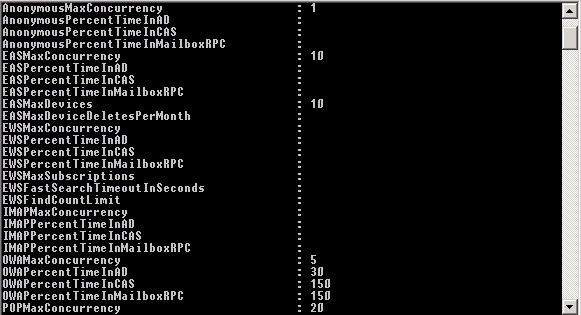

Schreibe einen Kommentar