Unfortunately, in Microsoft Exchange, there is no option to change Calendar Permissions from the GUI. in My example, I received email from Managing Director who was on a road trip to assign his new PA access to his Calendar. Solution that would please many junior IT admins, would be to change permissions via GUI. Uunfortunately there is no option to visually assign Calendar sharing permissions in Exchange MMC.
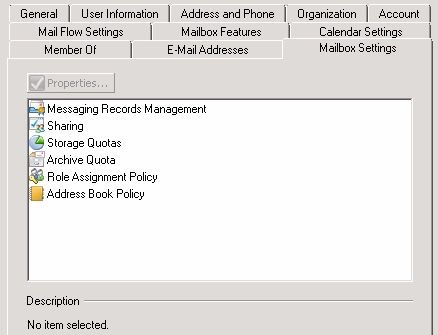
How to set Exchange 2010 Calendar Permissions from the PowerShell
First you have to open Exchange PowerShell, to do that go to:
- Click on a Start button,
- find Microsoft Exchange Server 2010,
- click on a Exchange Management Shell
Power shell window will open and here you can assign permissions. Let’s take a look at PowerShell commands which are used to handle permissions.
If you want to see what permission are set on an mailbox, we have to enter the following command:
Get-MailboxPermission -identity „username“
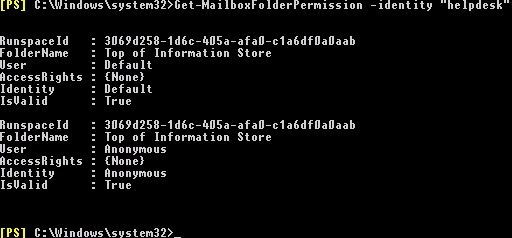
To look what permissions are set on Calendar item, type the following command:
Get-MailboxFolderPermission -identity „username:\Calendar“
To change permissions on a Calendar item, type the following command:
Add-MailboxFolderPermission -identity „Managingdirector:\Calendar“ -user „personalassistant“ -AccessRights Reviewer
This command will grant Calendar access, with level reviewer to his Personal Assitant. You can use Editor instead of Reviewer for more access.
If Managing director had PA in the past, you may want to remove that access. To that you can use the following command:
Remove-MailboxFolderPermission -identity „ManagingDirector:\Calendar“ -user „oldPA“
You can be very creative. For example, you may want add permissions to PA of every Girl whose name starts with Jane and works in the Boston office. To do that enter the following command:
Get-mailbox -Filter {(Name -like ‚Jane*‘ -and Office -eq ‚Boston‘)} | ForEach-Object {Add-MailboxFolderPermission $_“:\Calendar“ -User „PA“ -AccessRights Editor}
But, in order to remove those permission, we will use the command:
Get-mailbox -Filter {(Name -like ‚Jane*‘ -and Office -eq ‚Boston‘)} | ForEach-Object {Remove-MailboxFolderPermission $_“:\Calendar“ -User „PA“}
There are many other options which you can include, instead of using a name (in our case Jane), you could use position, meaning that you could add Calendar permissions to our Personal of every person who has the role Manager in the Boston Office.


Schreibe einen Kommentar