Nakivo latest release, Nakivo Backup and Replication 10.4 is out. The latest release which is available for download is also available as a free trial, so you can test all the features. The latest release features two major features that will help secure your backup repositories, as ransomware attacks are on the rise. Ransomware is a big business and it evolved from a virus encrypting local hard drives to a threat that can attack backup repositories on the network. If it succeeds company is forced to pay as they lose the ability to restore company data.
Nakivo reacted quickly and has created a nice feature that brings an Immutable repository feature. That feature is in use by the cloud vendors such as Amazon and Microsoft Azure. Nakivo also enables you to secure the local Linux-based repository.
What’s New in Nakivo Backup and Replication 10.4
- Immutable Repository – Enable immutability for backups and backup copies sent to a Linux-based local repository. Even though immutable backups are protected from modification, deletion, or encryption by malware, you can use them for recoveries when needed. Once set, the immutability period cannot be changed or lifted by anyone except superusers.
- Two-Factor Authentication – Enable two-factor authentication (2FA) for NAKIVO Backup & Replication to prevent unauthorized access to your data protection activities. 2FA adds an additional layer of security with codes generated via Google Authenticator, making it impossible to log in to the solution with only a password. Users without management permissions can not enable Two-factor authentication for increased security. And you can only enable 2FA once you have enabled email notification.
- Instant Granular Recovery for Nutanix AHV – In Nutanix AHV environments, instantly recover files and application objects in Microsoft SQL Server, Microsoft Exchange, and Active Directory from backups. With consistent backups, recoveries are fast and data is usable immediately, with no configuration required. You can perform recovery to the original or a different VM or export the data to a custom location without recovering the entire VM.
Before you can enable two-factor authentication for a user, you have to enable email notifications. Go to Settings, General, Email notifications.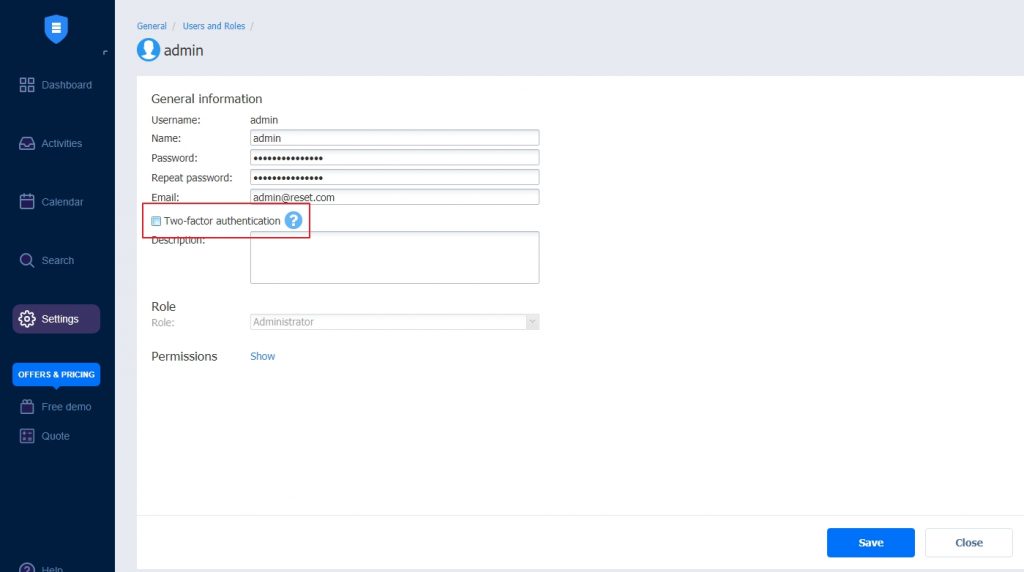
Two-factor authentication is enabled per user. A user is required to have email enabled before you can enable 2FA. Go to Settings, Users and Roles and select a user that requires 2FA.
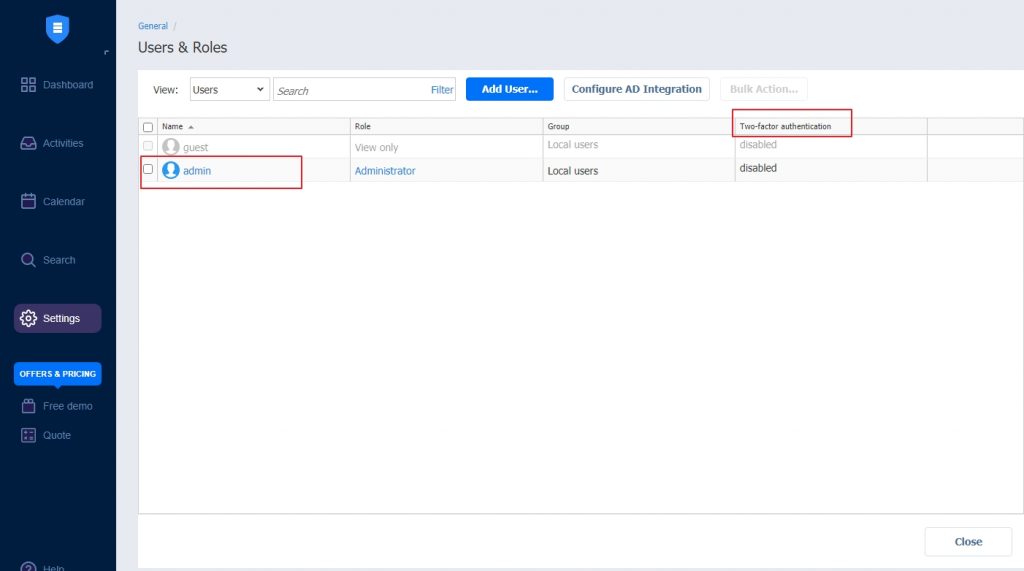
Click on a Two-Factor authentication to enable the feature.
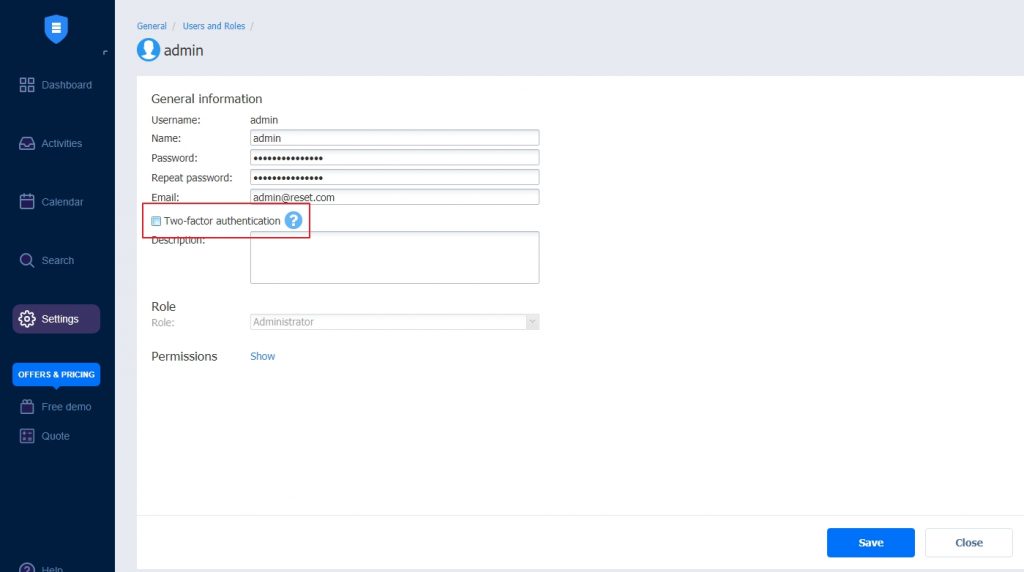
Scan the QR code with the authenticator app of your choice. There are many very good applications for both Android and Apple phones, but you can also use apps like Bitwarden or LastPass.
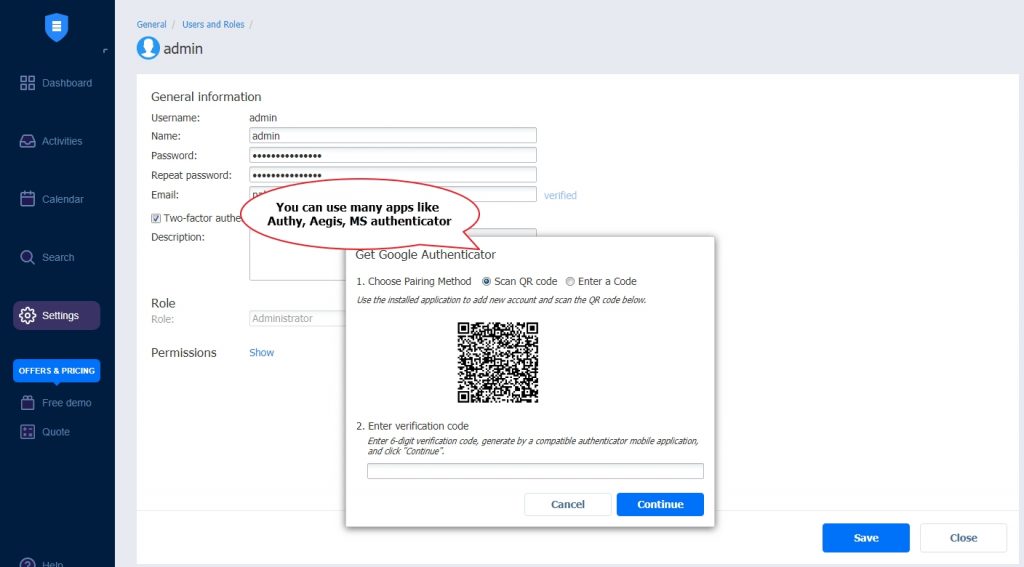
Once you scan the QR code, you have to confirm by entering a verification code. You also have to save the Backup codes, just in case you lose access to the Authenticator app. That way you will still be able to access your backups.
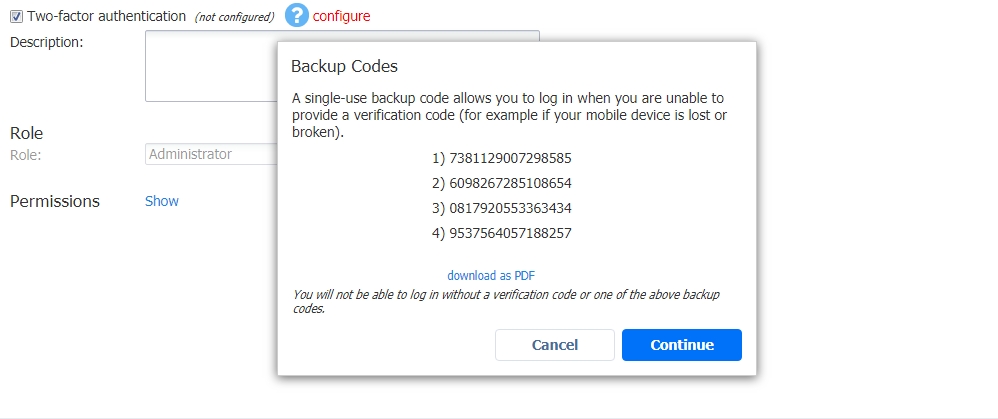
Once you have enabled two-factor authentication, you will have to enter the authentication code after you log in to your Nakivo Backup and Replication application.
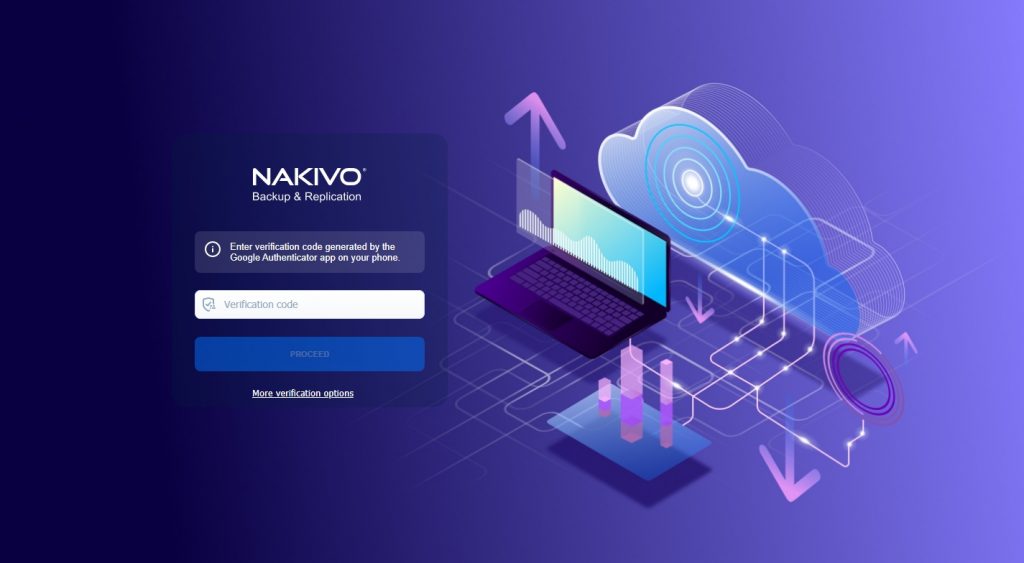
Conclusion
Nakivo is known for adding new features consistently and they really care about reliability, security, and user experience. They care about the user experience so they have revamped the UI of the application. You can use FREE TRIAL to test the latest release.
Nakivo went through an evolution. They polished the user interface and added many features that are present in horrifically expensive products, usually used in enterprises.
The latest release is a great update with a focus on security. You can try the Nakivo by downloading a free trial on their website.


Schreibe einen Kommentar