Wow, Nakivo guys don’t sleep at all. They keep rocking with new releases. So many improvements have been made this year I am amazed. Nakivo Backup and Replication 7.2, the latest version is special. It’s special not only because of new features but also because they improved usability with the Calendar Dashboard and Flexible Scheduler. I don’t think that there is NAS which is left unsupported. I believe that with every new supported NAS vendor, Nakivo makes it easier for new admins to get to know such an amazing product. Let’s take a look at new features.
Nakivo Backup and Replication 7.2 review
Since there are many new features in Nakivo Backup & Replication, it’s best to go through all of them. I prefer the way Nakivo handles releases. They don’t wait years to push out major releases with revolutionary features. They rather release point releases where the focus is on adding fewer features but with faster release cycle. That way, they add significant features faster, and they also avoid adding bugs. When they release major features, you don’t have to fear for instability as they are known to follow best practices. Having said that, Nakivo Backup and Replication adds a couple of darn useful features. They have added Instant Object recovery for Microsoft SQL which makes life much easier for both backup admins and SQL Professionals. Instant restore is great, and I will show you how easy it is to restore SQL tables – instantly.
Nakivo Backup and Replication 7.2 also adds Microsoft SQL log truncation. Besides, it has improved Calendar Dashboard. Now it features Flexible Job Scheduler and features ASUSTOR NAS Support.
Instant Object Recovery for Microsoft SQL
When you have to restore a Microsoft SQL server, it’s important that your backup product has support for Microsoft SQL server. For example, if you want to restore a table from the database, you would first have to restore affected virtual machine with the SQL server and a database. Then you would have to log in to the restored server, restore the database and at the end restore a table. Depending on your strategy, you may have to copy data on the original server and then restore the data. The procedure is quite long, but what happens when your backup software has support for Object Recovery?
It’s pretty simple. First, click on a Recover in the menu. Then select Microsoft SQL Server objects. There are only five steps needed to restore MS SQL objects.
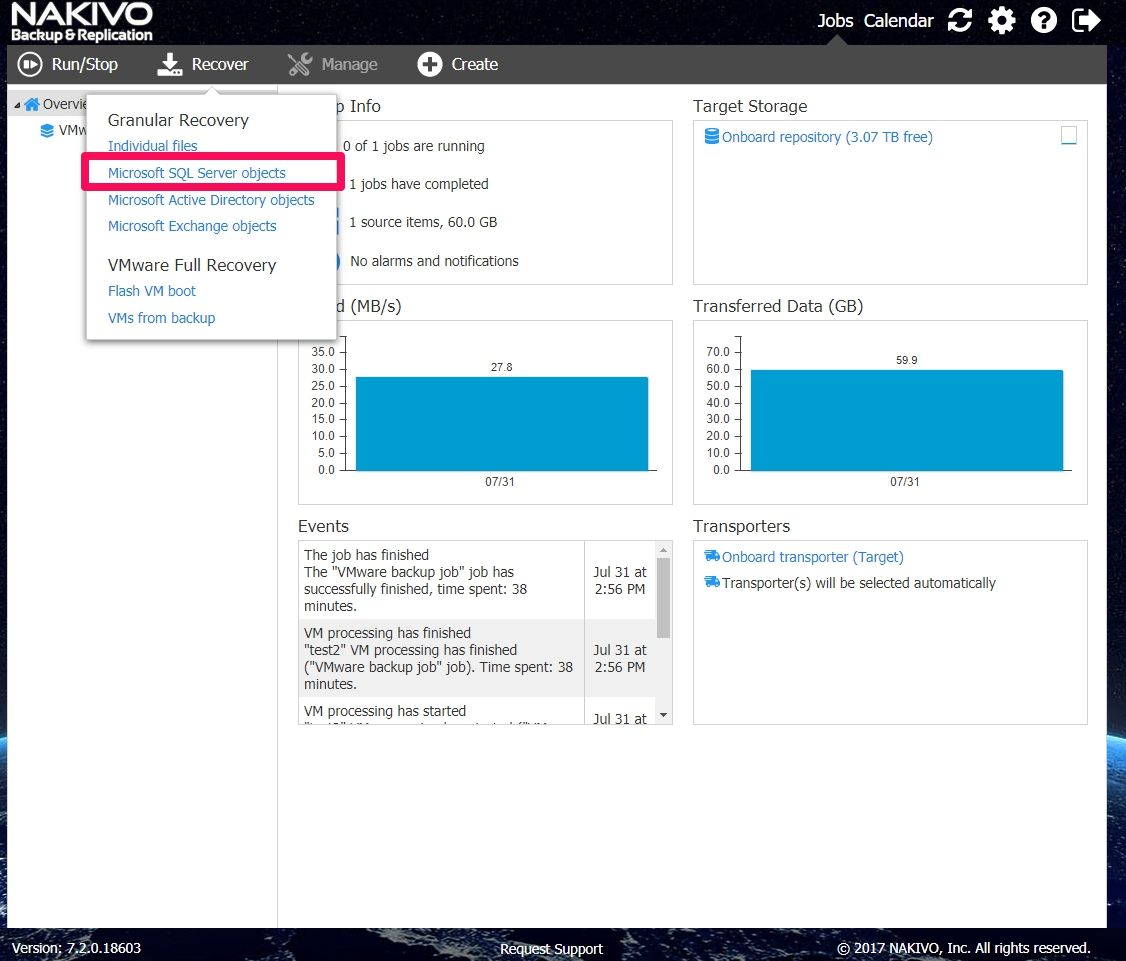
First, we have to select the virtual machine, and then, we have to select which backup we want. It’s like a time machine.
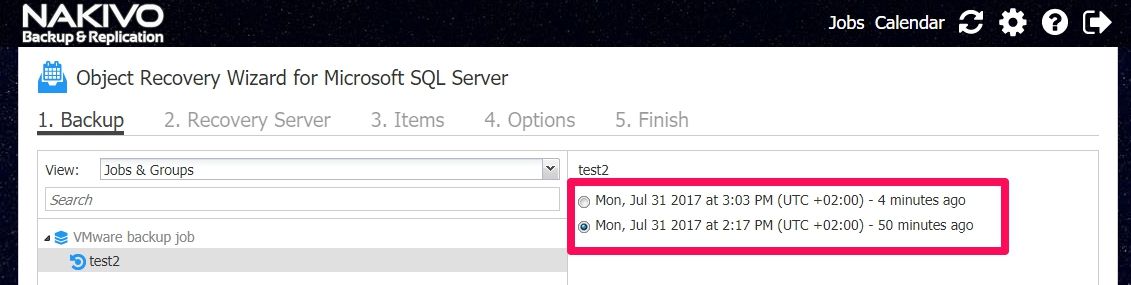
Then we have to select a recovery server. With Nakivo you can have more than one. Also, we enter credentials and select a SQL instance.
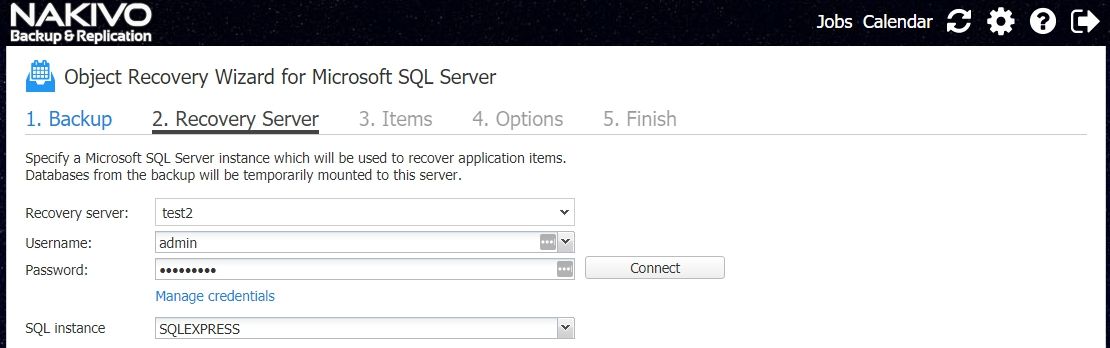
Once we have selected a SQL instance, we can select required objects.
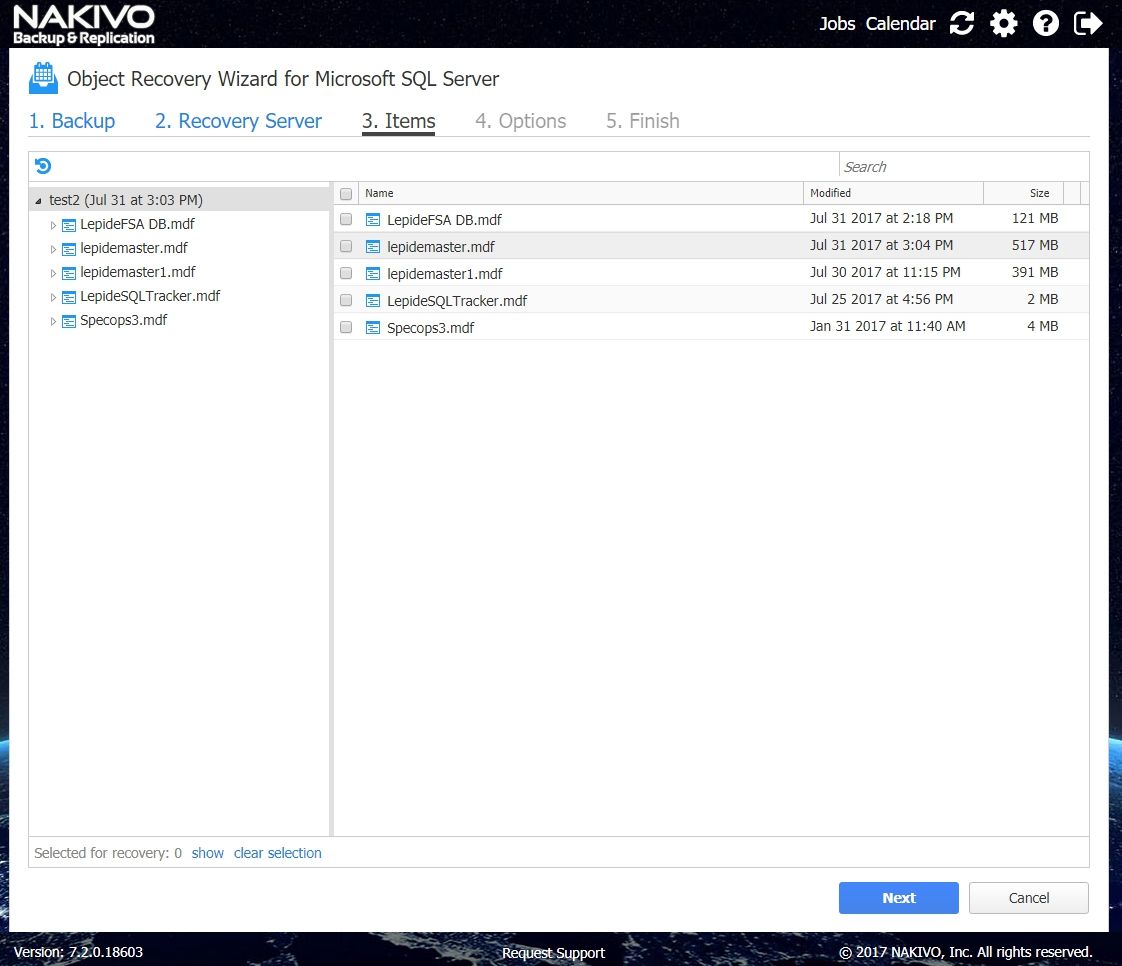
We can recover Schema and data or we can recover only schema. We can choose to recover to the original location, or we can select one. We can also choose Overwrite behavior so that we can prevent overwriting existing data.
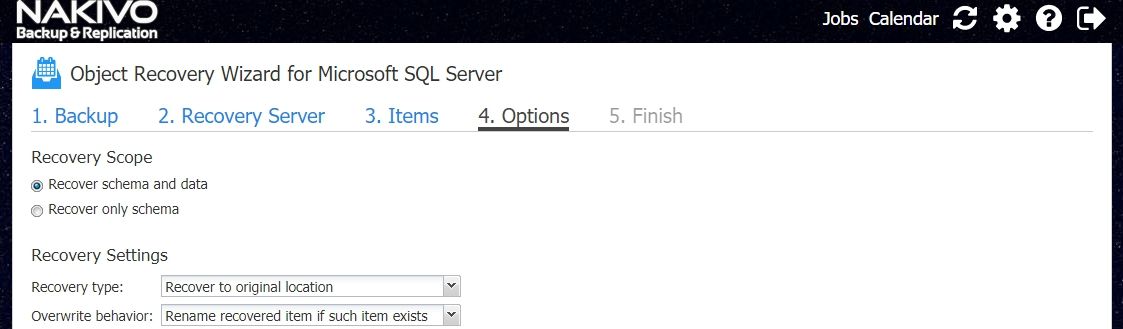
Once restore is complete we can see the status or restore. We will see the status, target instance, user who initiated the restore and the content that has been restored. Pretty amazing don’t you think?
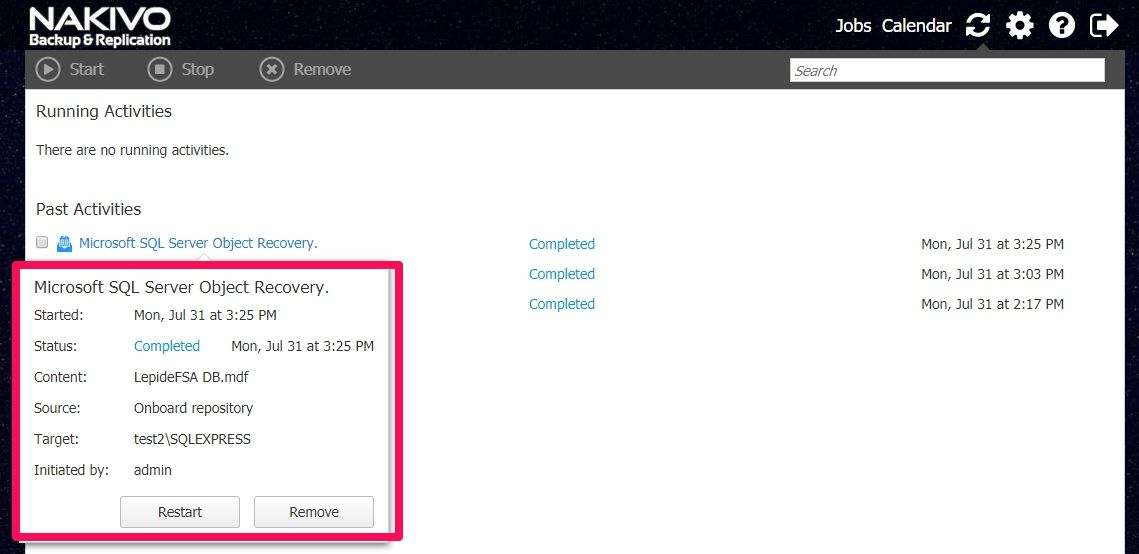
Microsoft SQL Log Truncation
SQL Database integrity is critical. Transaction logs, which are identified by the LDF extensions, keep all the database modifications and all restoring the data by replaying the changes. Problem with transaction files is that they grow in size rather quickly. To keep database healthy, we need transaction logs. But they require a lot of space.
To fix the problem, Nakivo supports Microsoft SQL Log truncation. Nakivo follows best practices with every backup including SQL. A first Virtual machine with SQL data and Transaction logs is backed up, and then transaction logs can be deleted to save space on the hard drive.
Flexible Job Scheduler
In Nakivo Backup and Replication 7.2, one of the major improvements is Flexible Job Scheduler. If we had to set up multiple schedules to create a backup plan based on our needs, version 7.2 makes this much easier. Now when we set up a backup job, we can add additional schedules to the backup job. We can say ok, let have a daily backup which will run at 12:00 AM from Monday until Friday. But, this job should also run every first Monday of every month. Also, this job should monthly or weekly…. You see, now you can have one job with completely customized multiple schedules.
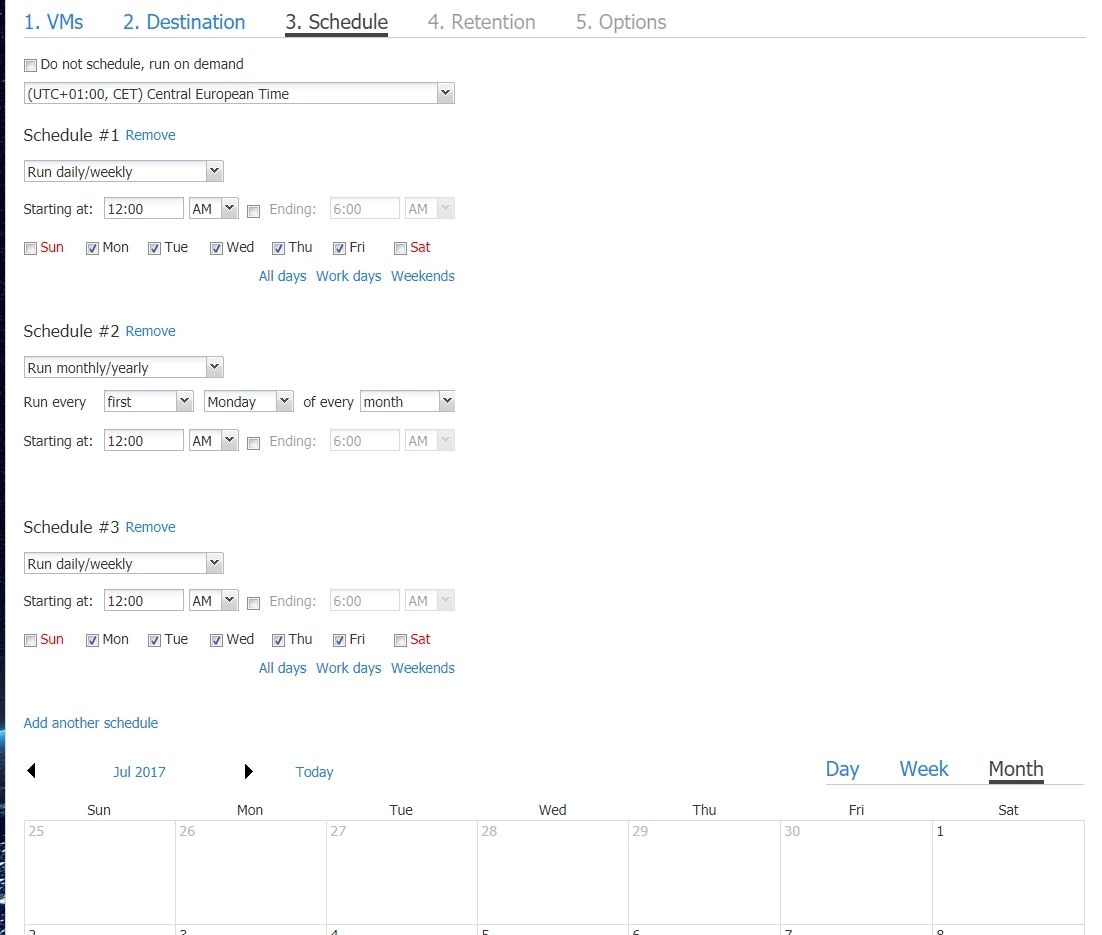
Calendar Dashboard
Calendar Dashboard is an improvement which makes using Nakivo much more pleasant. Now you can see the Calendar Dashboard backup jobs. When you have many jobs, it’s much easier to see when the various backup is run. Also, architecting backup plan is much more logical since you see and can understand backup schedules – even the complex one. You can select Day view, Week view or Month view.
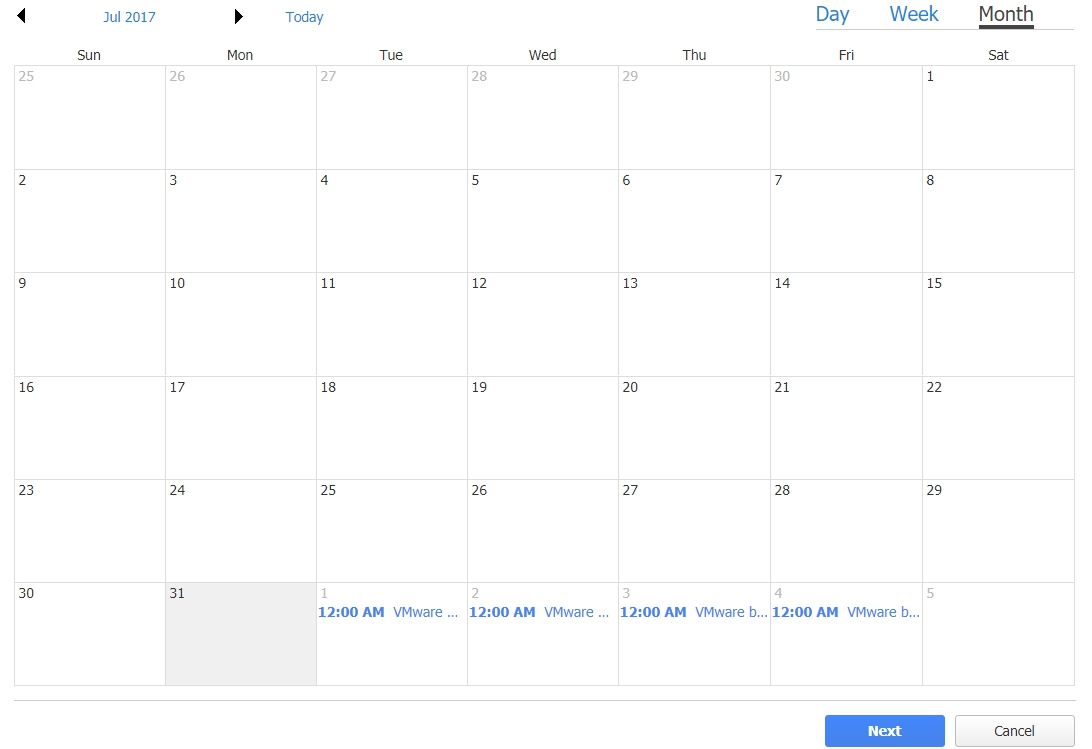
ASUSTOR NAS Support
With the latest 7.2 version, Nakivo added support for Asustor NAS devices. Asustor has been well accepted by the users and is gaining in popularity. You can find models for home, SOHO and even PRO business models with rack housing and reliable after sales support.
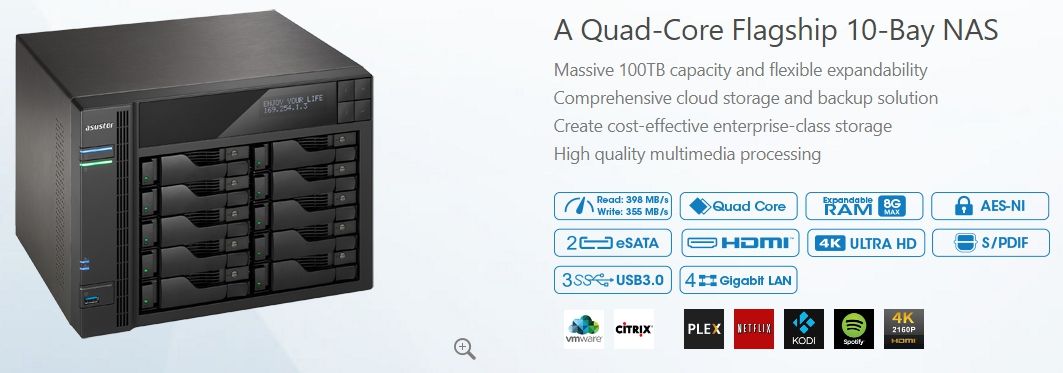
Asustor has been added to the NAS device support list with WD, Synology and QNAP NAS vendors, all who are already supported and proven in the industry.
Conclusion
Nakivo has released another set of improvements making the job easier for backup admins. This time they have improved restore for MS SQL databases which are present in every organization. I also like that the fact that Nakivo keeps improving the usability of the product. I mean, they listen to the customers and have guys who are thinking how to make the product more usable for end users. If you have not, give Nakivo a try with a 30-day trial.


Schreibe einen Kommentar