I am often amazed at features a product provides but are somehow not used as often as they could be. Nakivo, for example, is a great backup and is very easy to use. You don’t need expensive training like with some other vendors. As soon as you start using it, you feel right at home. Maybe because everything is so familiar, you can miss part of a user interface screaming for attention. Search for example is one of the powerful features in Nakivo that is available for an enhanced experience and for better protection of your infrastructure.
You see, if you only need to protect a couple of virtual machines, you will probably set up Nakivo once and forget about it until you have to do a restore job or add a new virtual machine to the backup job. But as soon your environment contains dozens of virtual machines, protection becomes a challenge. Often you have to find a VM or check if certain VMs are protected. Let’s take a look at Global Search which was created to help you simplify your work.
How to access Global Search and how does it work?
On the top right corner is an Icon which you can click to access Global Search.
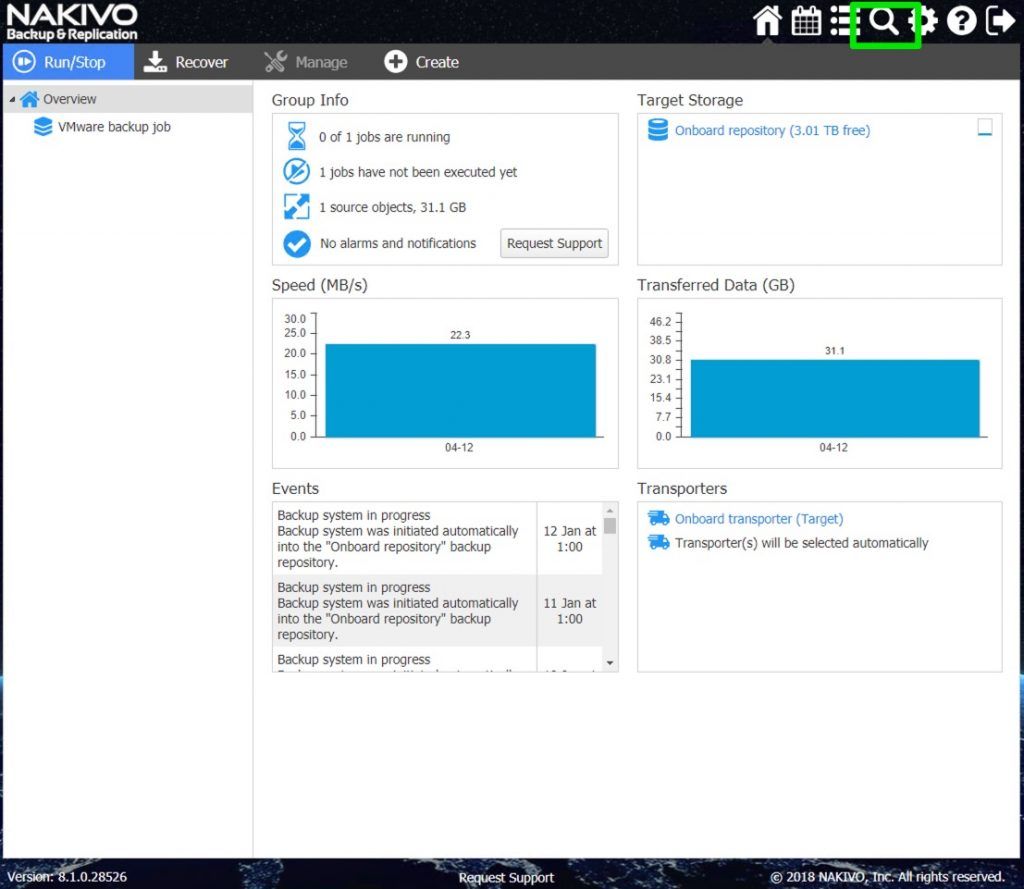
The Global Search interface has some nice features. As soon as you start typing, it will start showing items that have those words in the name. Because interaction is live, you don’t have to wait or have to click on a search button in order for the items to be shown. Global Search is also „smart“ as it will show all elements of the backup infrastructure, including Backups, Replicas, Jobs & Groups, Protected Items, Unprotected Items, Backup Repositories, and Transportes. It will also separate them so that you always see where the shown items belong.
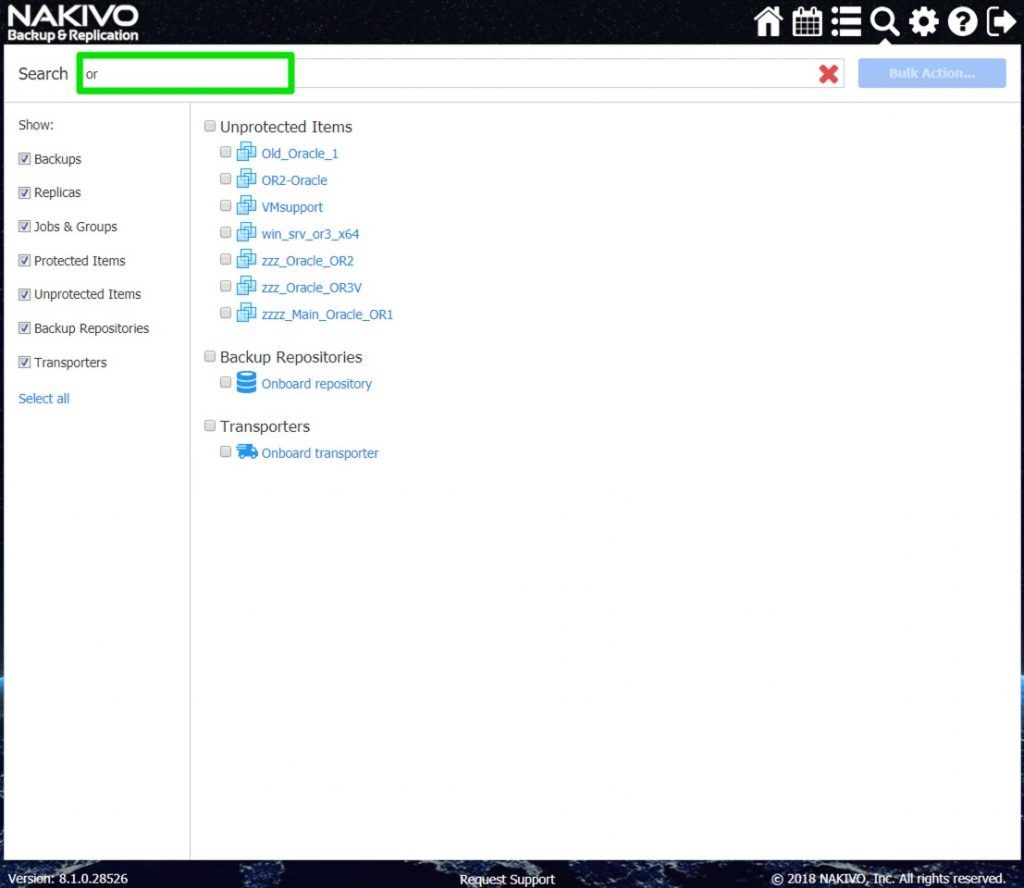
You can click on an item and see additional Actions. You will see If the item already belongs to the backup job and it’s full name, but if the item is unprotected, you can create a new job for this item, you can select a backup job or replication job. As an alternative, you can add this item to the existing job.
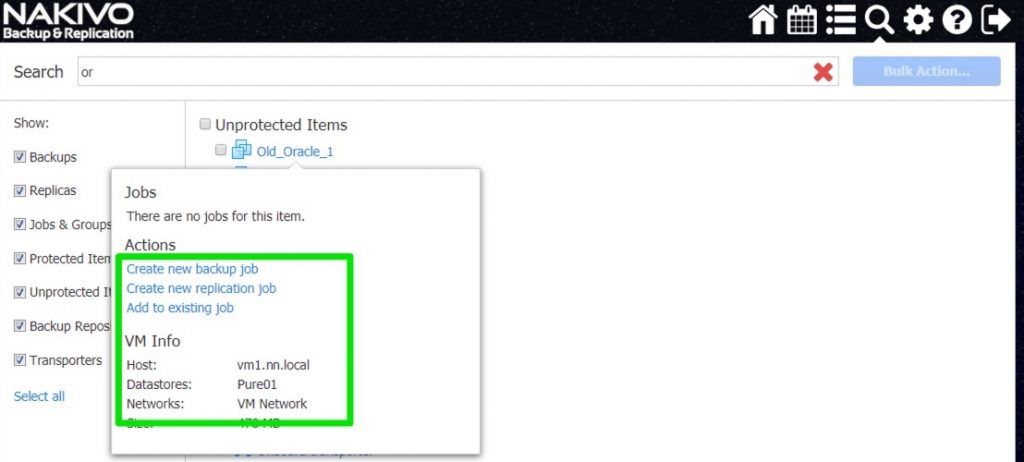
You can use global search also for finding existing jobs, for example, to do a restore. In that case, when you click on a backup job, you will see an option to perform a restore of VM, individual items, Flash VM boot or a proper recovery. You can also delete the job.
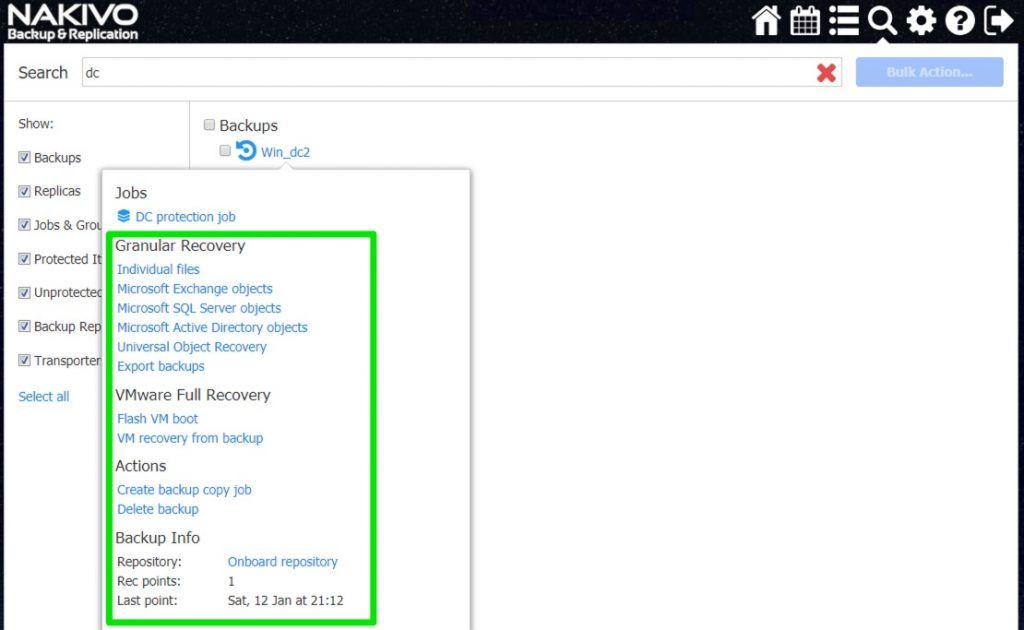
On the bottom left side, you can select which items you would like to be shown. For example, you may be interested in Replicas only, and by hiding remaining types you can prevent showing unnecessary items. Global Search is very handy when you need to find items that are not protected. You may have created new virtual machines and have not assigned them to the backup job. Let’s say that we need to find unprotected Oracle servers. Since we are interested in backups and Unprotected items, we will select only two items to be shown: Backups – because we are interested in the protection and Unprotected Items because we would like to see servers that have not been added to the backup job yet.
As soon as we start typing OR (for the word Oracle) unprotected items will be shown which include OR in the name.
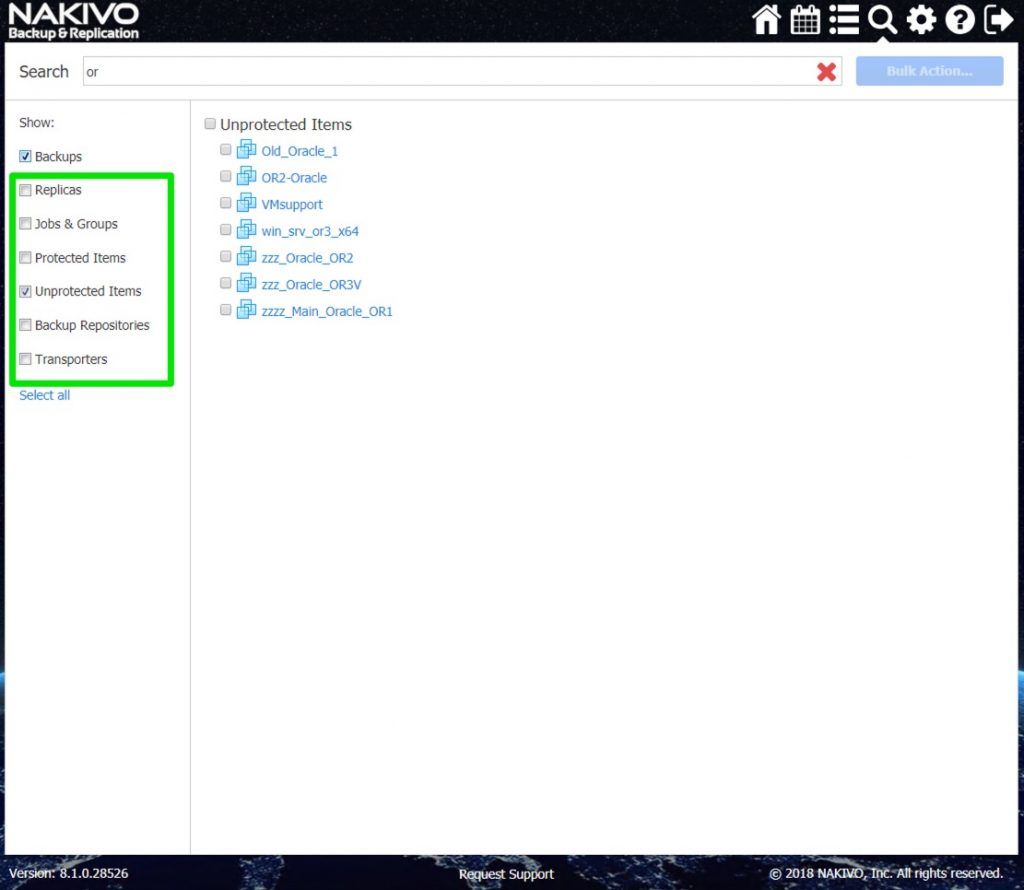
Now that the unprotected items are shown, we can protect them directly from the Global Search. To do that, we can select the required items and click on the Bulk Action… button. We can create a new backup job, create a new replication job or we can add selected items existing job.
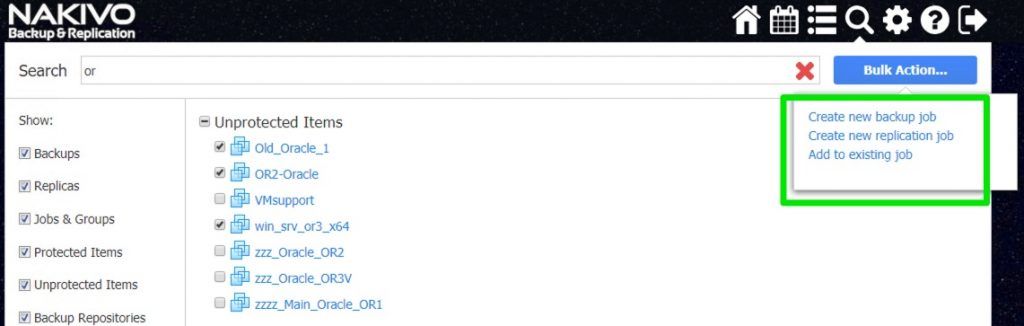
Symbols
When you have dozens of VMs, there is a better part of Global Search you can utilize to make your searches faster. You can use a question mark-? and asterisk – * signs. ? can be used instead of any single character. For example, if you have windows servers with names 2003 and 2008 you can use ? to list them. When you enter the following: Windows200? you would get the following result:
- AD_Windows2003
- DC_Windows2008
- OR_Windows2008R2
On the other hand, an asterisk * can be used to replace any character. You can use it for one or more characters. For example, I would like to see all servers with the name win or windows in name, when I use w plus * sign Global Search would list all entries with W and additional characters. That way if the win is anywhere in the name, the entry will be shown.
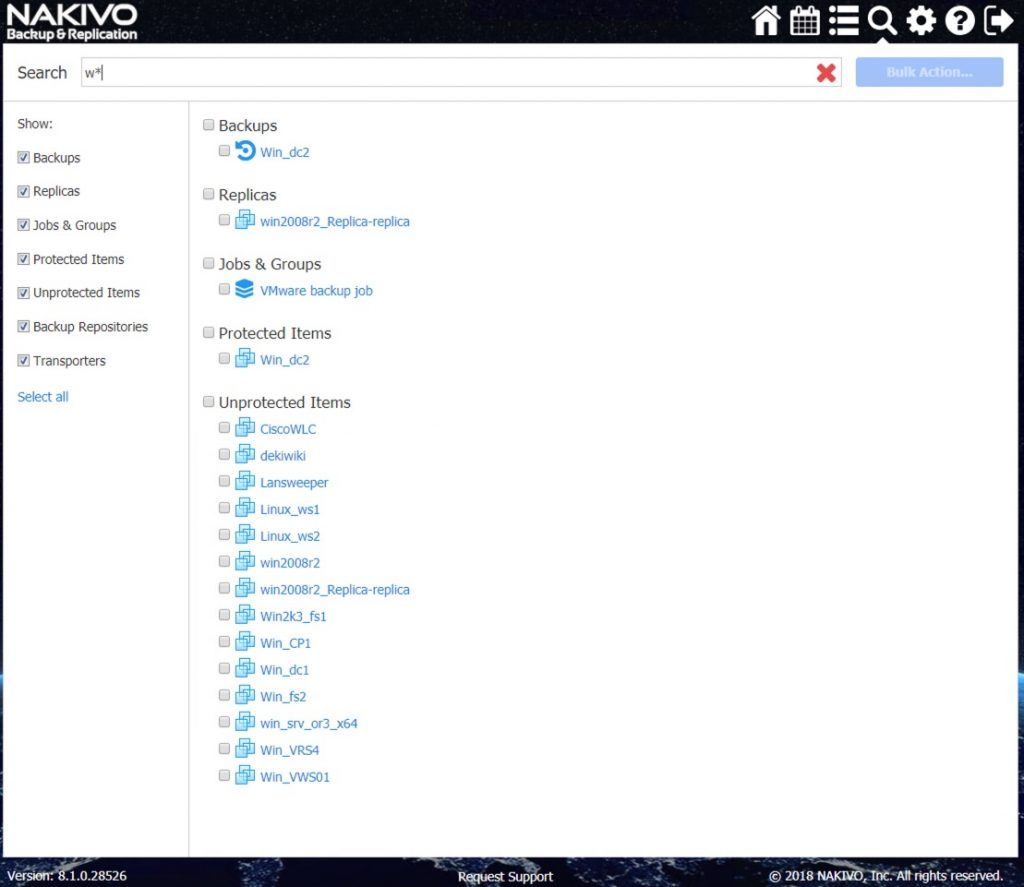
Benefits of using Global Search
By using Global Search you can save a lot of time. No more going through the backup infrastructure manually. Now you can find items quickly by typing a search phrase in the search box. By using a simple naming convention for your server, you can find a group of servers, unprotected servers and even servers which you need to use for a restore.
Short summary, the best scenarios for Global Search use are:
- Finding unprotected servers
- Finding VM backups
- Finding Backup Jobs and Replicas
Try it once, start typing and you will see how cool that feature is.
Conclusion
Every Nakivo release brings features that once you start using them, you don’t know how you lived without them. By using Global Search, your daily tasks become much faster and you become more productive. Managing a large number of servers is now easier and what is more important, finding unprotected servers is now quicker. Nakivo is a reliable, affordable backup solution with the end user in mind. You can try Global Search and all the features that make Nakivo so great with the full-featured Free Trial you can deploy Nakivo Backup & Replication quickly to your virtual infrastructure, Windows / Linux server or even on a simple NAS like Synology.


Napsat komentář