I am quite sure that Vembu BDR is not very known among IT Professionals, but from what I see, it is quickly gaining traction in the backup world. The product is already packed full of features, it supports VMware, Hyper-V, Physical Servers, and Physical Workstations, unlike some other products which are virtual only. What is more interesting is that Vembu will surprise you with innovative features. Some are unique to Vembu and have never been included in competing products.
It is important to mention that the Vembu is a modern product, meaning that for backing up VMware and Hyper-V does not use any agents as the product is fully utilizing VMware and Hyper-V backup APIs. Vembu BDR uses a Web interface meaning that you can easily configure it from any location, any device.
In addition to the improvements mentioned below, Vembu refined the web interface just a little bit, now it looks even cleaner and more pleasant.
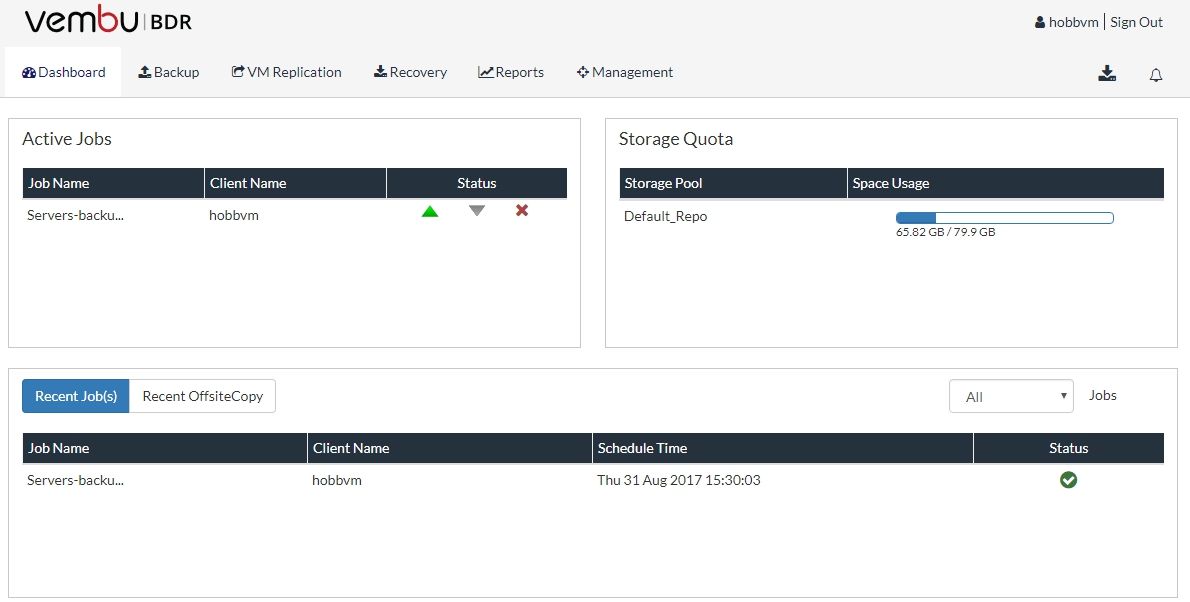
Vembu BDR New features in v3.8
Looking at the features, there are a lot of improvements for the point release. I must admit that I really like some, like for example, the free edition.
Disk Image Backup from BDR Server
Disk Image Backups functionality has been enhanced. Now, this can be configured and managed with the Vembu BDR Server. Relying on proxy agents is no longer needed, only in cases when it’s a distributed deployment and requires individual proxy agent installation.
FLR from GUI (Backup & Replication)
File Level Recovery (FLR) is now available for backup and replication jobs. The user can choose specific files and folders from VMware/Hyper-V/Disk Image backups and VMware replication, to be restored quickly.
Seed load backup data to OffsiteDR
Storing a copy of backup data for DR requirements has been improved via seed loading backup server data to the desired offsite server in the data center. This has an impact on bandwidth saving and the time needed to transfer large amounts of data.
Auto Authorization
When you enable Auto authorization in Vembu BDR, it allows proxy agents to get registered to the backup server by using a unique registration key which is automatically generated by the respective BDR server.
Encryption Settings
Vembu has improved the security of their BDR product. With the latest version, users can provide an additional security layer to their disk-based backup jobs. Users can by assigning a custom password to the backup server, therefore their backup data will be encrypted via a private key. Data can only be restored/accessed by providing a custom password. This is one of the best features.
Storage Pooling
What do you do when you have multiple drives and want to combine them? You can use a new feature in Vembu 3.8 called Storage Pools which aggregates the space available from different volumes and present them as one volume.
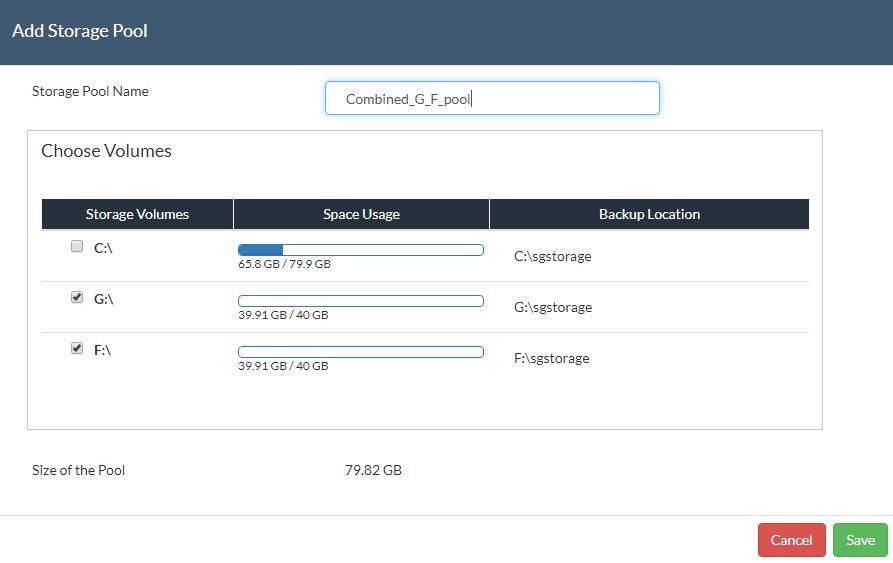
The hybrid volume manager of the Vembu BDR Server supports scalable and extendable backup storage for different storage media, for example, Local drives, NAS (both NFS and CIFS), and SAN (iSCSI and FC).
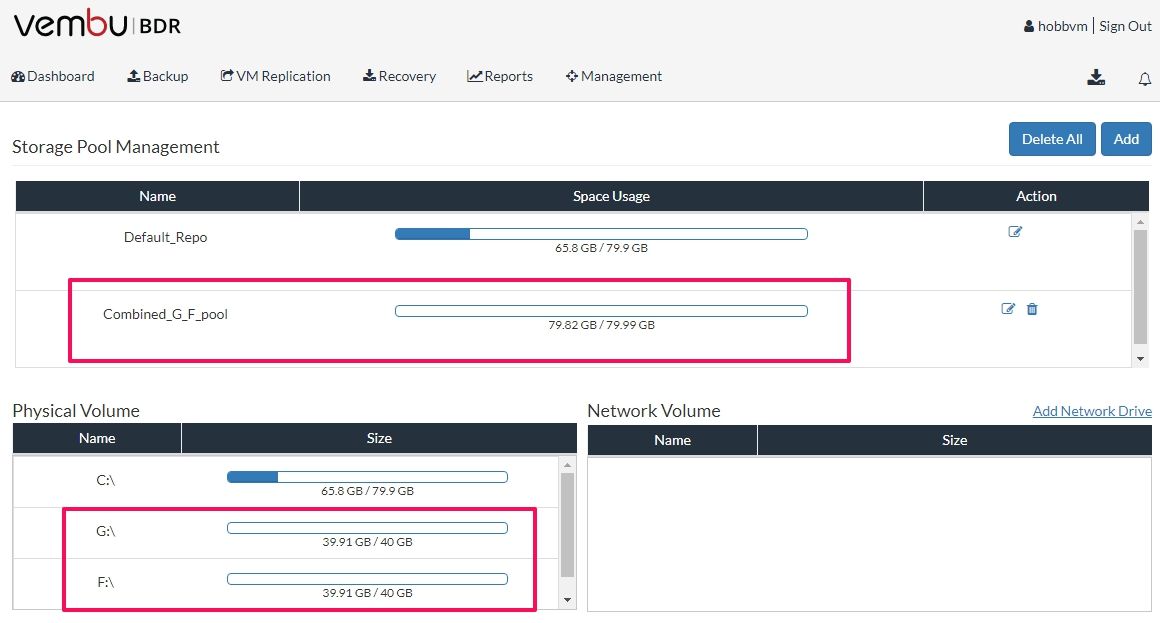
Vembu BDR provides storage pooling options for both levels – backup level and group level.
MSI Installer: For all Clients
One of the improvements in the latest version is also the client agent’s installer in the .msi format. The installer will check automatically for the OS type – 32-bit or 64 bit and it will install Visual C++ packages.
Further Enhancements and Refinements in v3.8
Enable or Disable retention for VMBackup / ImageBackup
Users can enable or disable the retention policy for the backups based on their requirements. When the backup size is low, Users can disable retention. This feature allows the user to maintain all the backups without any merging of the incremental timestamps.
Disk level download option for VMware & Hyper-V plugins
Users can download backup data in multiple disk file formats such as VHD, VMDK, VHDX, VMDK-Flat, and RAW. That means that even though you use for example a VMware infrastructure, you can download a Hyper-V VHD disk if so required.
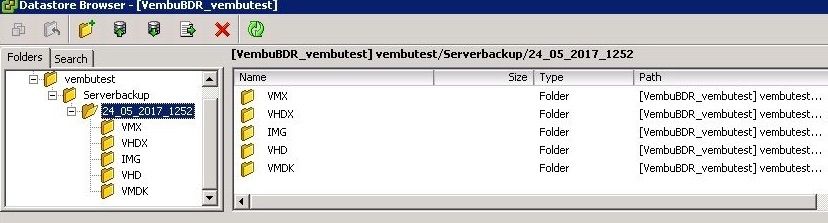
If the user needs to download individual disks in a virtual machine, he/she can perform disk-level download by selecting the type of disk. You will find a group of virtual machines in a host backup. You can download multiple disks with the same disk file format.
Disk Management Mount in Hyper-V
The Disk Management Mount option in Hyper-V enables you to instantly attach backup data to disk management as a VHD/VHDX file and proceed with the restore process. The VHD/VHDX file is created by virtually mounting the backup data on the Vembu virtual drive. Users can access backup data via disks attached to disk management.
Once the user is done with the requirement, unmount backup data and the operation are complete. This action will resume the backup job so that incremental will run as scheduled.
List VMs in an alphabetical order
Virtual Machines that are present in the host will be listed in alphabetical order. This feature comes in handy when you have multiple virtual machines. Search and configure operations are much simpler. Also in the Review Configuration page, the Virtual machines that are chosen for backup are listed in the selected order.
Note: Virtual Machines will be listed in the hierarchy order following hierarchical order <special characters>, <numeric characters>, <Uppercase letters>, <lower case letters>.
Search option for VMs in backup config page & restore list page
This option allows the user to search the Virtual machines that are available on the ESXi host. Also, the user can search VMs/ host/cluster from a vCenter server. By specifying the required VM name in the search option you can select the VMs that are to be backed up from an ESXi host or vCenter Server.
VM level reports in OffsiteDR Server
The reports page lists all replicated jobs configured from the backup server to the offsite server. There you can see a report option alongside every replicated job
New menu for consolidated VM level report in BackupServer & OffsiteDR
VM level report gives the user the centralized view of all VMs that are configured for backup. It allows the user to view the backup reports of virtual machines with a detailed view. This feature works from both ESXi or Hyper-V Host.
Full-featured free edition
Please note, this is my favorite feature. After 30 days trial version, the user can either decide to purchase the full version or continue using the free edition. In the Free edition, the user has two options to choose from. They can either proceed to use a Full-featured edition but with a limited number of virtual machines or use a free edition with an unlimited set of virtual machines but limited features. How cool is that?
In addition, the latest release also brings the following features:
- Admin\Read Only Access privileges at both Backup Server and Group Level
- Email Settings in Backup Agents
- Email Report for OffsiteDR
- Backup Verification Email Report (Backup Server & OffsiteDR )
- Backup Level Report in Backup Status Report (Backup Server)
Conclusion
Vembu is gaining traction, which is for sure. Not only do they surprise with unique features, but they also take bring back to the community with innovative free edition where you can use a full edition on a limited number of virtual machines. If you are interested in Vembu, you can read my review or you can visit Vembu’s website https://www.bdrsuite.com/ to explore further options with their product.


Napsat komentář